Life360 app review
I’m a big fan of Find Friends on Apple but it has limitations, and in some ways Life360 is better, and in others not so much. So let’s get started. Life360 allows you create circles of “related” people. These circles allow everyone within that circle to know a LOT about each other. Licensing of the app is done on a circle basis. You can use the free offering of a circle which limits you to two locations for alerts. One of the missing features IMHO is the ability to temporarily follow someone. Something Find friends can do. But I’m getting a little ahead of myself. So what can people in a circle know about each other? Lots … could be scary lots.
First and foremost where they are, and this is a lot more real time than Find friends. In fact if you stay on the individual in the circle it will continually update you on their location, speed and battery status. And if the phone dies or get’s lost or looses connection it remembers your last seen location. Historically you can also see how many Kms they drove, where they drove and the like. You can ask for directions to the person using your preferred app (for me it shows Apple Maps, Google Maps and Waze. What you don’t get is the current distance from you.


You can also add locations such as home and work and then control notifications for the when the individual arrives or leaves those predefined locations. A missing feature is the ability to say notify me when they leave their current location for times when people are not following their usual patterns. There’s also no way to say let me know when they arrive at a location unless it’s a predefined location. The free service as mentioned above only allows two predefined locations for alerting. You can step up to unlimited locations for a subscription based charge of $2.99USD a month. They do offer a free trial …
You can also get alerted when someone in your circle is getting low on battery, not that this is a hugely useful feature. What am I going to do email them some battery charge? 🙂
If you step up to the next level of subscription which is $7.99USD you also get crash detection amongst other features. You can even use this level to keep an eye on your circle members driving behaviour like phone usage, high speed driving rapid braking or acceleration etc. Like I said … maybe even creepy? Ok not maybe but if you have a young driver it might be of interest, but a friend or spouse?
The app can ONLY be used on devices with cell numbers ie no WIFI tablets will work. You can use the life360 web site on a WIFI tablet and see where your circle members are.
The App is cross platform in that your users can be on Android or iOS …
So in the end, I like the app … the price is not outrageous but I wish there was a one off pricing that would allow me the more locations without it having to be a subscription. That would be a no brainer. And unfortunately the subscriptions are auto renewing which is something I’m always leary of …
Nice2 Bone conducting headset (mini review)
These are somewhat of a knock off of more expensive bone conducting headsets like the Trek Aftershokz at about 1/3 the price. The idea of these is to be able to hear music and your surroundings at the same time. Think for example riding your bike in the city. Interestingly they come with a set of ear plugs you can use to block out ambient sound when you want to. These sit just in front of the ear and conduct the sound through the bone rather than the ear drums.

In the back of the unit is where the electronics are. There’s a standard micro USB charge port with a rubber cover to make them more waterproof. Technically it might be possible to swim with them, but I can’t imagine it. There’s a slide switch that will turn the unit off when not in use. An LED to show the connection status, and volume buttons. The location on the volume buttons makes them virtually useless. There are buttons on the side of the headset for accepting calls, push and hold for SIRI (on an iphone) and play/pause. The buttons are not the easiest thing to press and end up pushing in on the head uncomfortably. The design of the over ear hooks means you can wear these with glasses, but as with all of these over ear hooks I find them uncomfortable in short order. Positioning on the cheeks seems to fit quite naturally but move your jaw much and you get a really bizarre almost echo. Sound quality is not great, these will not get confused with a high end headset. They do all in all hold in place with walking. Getting these to coexist with bike helmets, glasses etc will definitely be a challenge.
There’s a band around the back of your head that when adjusted correctly it keeps the headset in the right place, but unfortunately as you move your head up and down, the positioning on the head moves and I found the ear getting pinched.
These headsets can be paired with multiple phones at once, always a nice touch. They are compatible with the iPhone battery status app so you can see how charged your headsets are at any time. According to their web site the headsets should get 5.5 hours of streamed music, so pretty on par with most bluetooth headsets.
In the end there is not a chance I could wear these for any period of time.

Nikon AW120 waterproof camera review
I love taking pictures. I’m not a HUGE camera buff, but love having the pics to share with friends and have a memento. Having recently added Kayaking into the mix and my new Kayaking blog I’ve been fussing with what I wanted to do to take pictures while kayaking. So many beautiful images waiting to be captured! At first I started using my iPhone in a waterpoof bag. This was clumsy and overall the pics while adequate weren’t great. I dug out an older Canon SD450 I had stopped using and figured if it ended up in the drink so be it. This improved the picture quality over the iPhone but this camera’s days are long past. I’d love to take my Canon rebel XS DSLR but the idea of it ending up in the drink would make me want to cry. If I can come up with a way to carry it around, and get it in and out easily while in the kayak I’ll eventually do that, but for now … For comparison, my main point and shoot is Canon ELPH 330 HS. By the way, the AW120 is by no means a current camera, it’s at least 4 years old, I bought it used off Kiji. There is a newer AW 130 but there’s shockingly little new in the 130.
Let’s start with some simple comparisons:
SD450/330HS/AW120
5 / 12 / 16 mp
4 / 10 / 5 x zoom
4.94 / 4.41 / 7.5 oz (weight)
This camera could replace the SD450, on paper at least, but the 330HS is still a better camera IMHO.
Physically the camera is a bit on the chubby side, compare to my Canons. To make this camera waterproof all of the moving parts of the lens are hidden inside the camera, it’s one of the reasons why the zoom is so low. There is digital zoom you can use, but this has always seemed silly to me, just crop it afterwards. Fortunately it can be turned off. The lens is nicely recessed to protect it, but there is no lens cover or auto closing shutter on the front. The positive side of this is that the camera jumps to life almost instantaneously whereas the Canons all have a slight delay while the lens opens up. This may seem trivial but as a bird unexpectedly jumps into flight that delay can result in missing the picture.
Like most of these waterproof cameras all of the ports (micro USB, micro HDMI, SD slot and battery) are all hidden behind a rubber sealed door. The camera attempts to detect when this isn’t sealed properly and alerts you to reseal it.
The battery for this camera is a EN-EL12 and it can be replaced, or you can carry a spare. They are readily available on Amazon. The battery is charged using a standard micro USB cable. There is no external battery charger although you can buy it as an option if you wish. According to Nikon it charges in about 2 hours. This same micro USB cable is also used to transfer the images off the camera without removing the SD card. Once plugged in (on Windows) the camera shows as usual as a media device and you can simply and easily copy off the pics. The camera can not be powered on while charging, so you will need to wait until charging is done to play …
This camera is packed with sensors/features … let’s jump into them briefly.
Barometric altimeter displays on the screen your current elevation/depth. A neat add, but the data is NOT stored in the meta data. Electronic compass is displayed on the screen and the data is stored in the log files of your pictures, but not in the picture itself. More about the logging in a bit … There’s even a GPS in the device to add Geotagging automatically to your pics meta data. I love this, and would be an incentive to upgrade my current camera. It gets suprisingly quick locks. I’m sure it has impact on the battery life, and you can turn it off if you wish, but I love this feature. GPS can also be used to set the clock automatically which would also take care of time zone changes …
Update: To create quick position locks for geotagging, the GPS is always on. Past cameras I am told were notorious for ending up with constantly dead batteries. On this one I brought the phone in the house in between uses and got 3 weeks before the battery was showing half dead. When in the car however when there was constant motion the camera was dead in a week. So if you think your going to be not using the camera for a while and don’t want to come back to a dead camera when you need it, turn off GPS or always have a spare battery!
The camera has WIFI, well sort of. The ONLY thing you can do with the WIFI is use it to connect to a smart phone. Connecting is SUPER clumsy and poorly implemented. Nikon could learn a thing or two from EYE-FI. To use it you have to first set it up on the camera/phone. Once setup you need to initiate from the camera the connection to the smart phone, then go to the smart phone (I’m on an iPhone, no idea if Android is any better), start up the Nikon app, then manually transfer the files you want. If there is a way to make this happen automatically to keep your camera backed up to your phone, I sure don’t see it. You can also use the WIFI connection to remotely take pics, a nice touch. Lastly you can see the exact battery level of the camera on the phone.
There’s internal storage on the camera (320MB) but it’s really not meant for using. When there is no card present WIFI is disabled, a bizarre combination. Images stored on the internal storage are copied over by the camera itself when you insert an SD card. But other than that the only way to get images off the camera would be the USB cable.
Most of the back of the camera is dominated by a large screen. It’s a HUGE scratch magnet. If you buy one of these cameras your going to want a screen protector, a case or both. The buttons to control the settings are all fairly small. Almost impossible with any form of glove and challenging if you have large fingers. Fortunately the zoom control is on it’s own and relatively easy to control.
Turning the camera on shows you the battery status (in a small indicator) as well as the number of shots left. Pretty standard stuff. There are a MYRIAD of icons all showing the status of the camera and it’s sensors. I mean a LOT!
There are mount points for lanyards on both sides of the camera, allowing this point and shoot to be carried using a shoulder mount. There’s also an optional floating strap that will provide enough buoyancy to make sure the camera doesn’t sink if dropped into the water. If yours didn’t come with one you can find them on Amazon. There’s also a tripod mount on the bottom of the camera, a must in my mind!
The camera shoots pretty quickly onto internal storage, and then seems to write it back to the SD card. If you try and view the image before it’s done you will be told to wait 🙂
The camera has an interesting log mode, that uses the internal GPS and takes and stores bread crumbs of where you were that day. This can be viewed on a map. It also logs anywhere you took photos. An interesting feature that would take some sorting out to figure out what to do with it.
Scene shooting modes are super limited at just Easy Auto mode, Scene mode, Special effects, smart portrait and auto mode. Flash can easily be turned on, off or auto, something Canon buries behind a number of menus for some BIZARRE reason. Self timer is easily accessible from a dedicated button. Very well done.
Overall this is a good camera, but honestly if I paid full price for it, around $350 I would likely return it. At the price I paid it just now depends on if the resulting image quality is good enough … The edges of the picture once zoomed in are definitely soft as you can see below.
Here are some sample images, my use case is 100% outdoors …



There is no macro mode on this camera so super close ups are not as good as other cameras.

Home power line adapters
I colleague at work had a pair of home power line network adapters so I borrowed them to play. The idea is that if you can’t pull a wire (or won’t) and can’t do wireless then this is a last choice solution to providing networking to a remote machine in your home, dorm or whatever. The way it works is it uses the power lines in your walls to create a network between the two adapters (you need at least a pair). The adapters work like a hub and create a link for you. You can put one next to your home router for example and that will allow you to have this network join your existing network in your home as well as to provide internet to the remote computer. The adapter have absolutely no configuration possible. They do not have a DHCP server so if you are not plugging into an existing home network then you will have to do manual IP address. The ones I tested provide one Ethernet wired connection and plug into the wall. The item is a little bulky so blocks the use of splitters/octupus, and they do not have passthru on them. They can not be plugged into surge suppressors or UPS because the transformers in these will block the signal. Security wise this is none. So be aware, while I have not proven it, it seems likely that your neighbor could purchase the same adapter and tap into your network (and your internet) without your knowledge. This is a bit troubling for me … To use this particular layout would require a wired ethernet adapter, something not all laptops have. Speed wise from these devices (which are VERY old) I got about 1MB/s when one was upstairs and the other downstairs. When they were right next to each other this picked up to about 3-4MB/s but either way a far cry below the advertised 85Mb/s (notice that’s bit/s). So in the end the work, are simple as pie to setup but are slow (well these ones are anyway).

Converting old home movies
If your like me you have some old video tapes. Mine are home movies of my daughter when she was young. They are precious and I didn’t want to loose them. Some are more than 15 years old and I was concerned they would eventually degrade so I wanted to digitize them to keep them for all time, as well as make them more convenient to watch. So I looked around a bit and found a cheap USB video capture adapter on Amazon. It was supposed to come with uLead but came with a barely functional PVR from a company called Honetech. I dug out the VCR (actually had to borrow one from a friend the drive belt on mine had disintegrated), found the cables and hooked it up. The code once installed is super basic but does work. I didn’t bother trying to edit the captured video, rather simply pressed play and pause and separated the videos by topic. On default settings here are the capture settings:

The captured video ends up being 16.3M/min. So a 55 min video ends up around 900MB. This works out to only be around .27M/s so a USB 2 device is more than adequate. All of the encoding is done in hardware by the device so you don’t need anything too powerful to do the capture. The file once captured seems to require a video codec that isn’t there by default on Windows. Kodi had no issue playing it on a variety of platforms. DVD players also had no issues with it. At the end of the day the output is adequate and well worth the time to preserve important videos. The capture adapter was cheap, $20 so well worth it. Time wise it is very time consuming. 1hr takes 1hr (thanks Captain Obvious).

IPTV
I’ve played with IPTV a couple of times in the past, all free systems and been underwhelmed. Inevitably I just get it working the free system gets overloaded or shutdown. In case you don’t know what IPTV is, it uses the internet to deliver streaming live TV to your home bypassing the traditional Bell/Rogers/Cogeco. Here’s a starter guide to IPTV.
So this time around I figured I’d look and see if there are services I can buy. I was able to find a few like Vmedia but they insist you get your internet from them as well. That would be a pain in that I already have internet and not from them. Vmedia mention on their website that this bundling of internet and IPTV is a CRTC requirement. I have not been able to independently verify that.
On Kijiji there are a number of folks offering IPTV services so I decided to give them a try. Now if the comment above about the CRTC requiring bundling is true these IPTV services is somewhere between flat out illegal or skirting the edge of legal. So given that I am wary about giving these folks an annual fee. And equally nervous about buying some kind of custom box from them.
So what are my requirements? I want North American channels, (US/Canada), want to be able to use it with one of my existing media players (an Android based Kindle Fire, or my Asus AsRock Ubuntu Kodi), be able to create favorite lists, preferrably be able to record, and lastly be as simple to use as a TV. Imagine that 🙂
List of types of IPTV I tried
IPTV Express (using APK)
Voodoo (Using Stalker PVR under Kodi)
IPTVsubs (Using a custom Kodi Video add on)
IPGuys (Using Stalker PVR under Kodi)
IPTV Express
So first up I bought a month $15 of IPTV Express. The provider sent me over an Android APK and informed me the best way was to buy a custom media player from him for another $130. The service worked fine (when it worked), quality was really quite good, and selection of channels was broad. The Android app is very basic in that it does not include favorites, and no record capability either. But the real killer (and not in a good way) for this service was that the Android app would not always connect to a channel you asked for. And when it didn’t the best you would get would be a blank screen, however the worst was the app completely hung. Which then left you fumbling for a task manager to kill the app to restart it and try again only to have the same thing happen. To say this was clumsy was an understatement. the app allows you to try the service but is unusable on a daily basis as far as I am concerned. I would not unleash this frustration on my family. So this one is good quality, good channels, unreliable (well the APK is), and for me unusable.
Voodoo and Stalker PVR under Kodi
So next up I found a guy that was offering what he called Voodoo. It connects with Stalker which is an IPTV protocol. It is nicely supported under Kodi. At first I tried to get the Kodi Stalker Video add on working but no joy. I got no where. Then I found there was an IPTV PVR add-on within Kodi on Windows that worked and connected. Even giving an electronic program guide so you know what’s playing when. The service is locked to a MAC address but this is not a physical MAC address but a software based one. And the nice thing is the Stalker IPTV PVR add on allows you to specify the MAC address meaning you can use the service across multiple devices (although be careful to not use it at the same time or you could cause issues. Two computers with the same MAC address is a VERY bad thing).
The occasional channel did not come up but when it did not come up it just came back and you could choose another one, no muss no fuss.
I was able to get the Stalker IPTV PVR working on Windows, iOS (iPad) and Android easily. To get this working you enable TV, then it complains there are no PVRs enabled, so you enable and configure the Stalker one:


Within Ubuntu Kodi it was a little more challenging. It turns out the Stalker client is not loaded. In fact no PVR services are loaded so you can not even enable TV. It just hangs. From the command prompt I had to run:
sudo apt-get update
sudo apt-get install kodi-pvr-stalker
I also had to upgrade to Kodi 16 to get TV running under Ubuntu.
Under iOS on my iPad I was able to get it running but only the first time. Subsequent attempts to get it running crash Kodi and there was no way back other than uninstalling Kodi and reinstalling. A real pain on iOS.
But low and behold it’s up and running. And probably one of the best IPTV experiences I have seen to date! It even works correctly with the channel up and down of my Windows media center remote running under Ubuntu/Kodi allowing a real feel channel surf! You can even pause live TV.
Cost wise it’s: $15 for 1 month, $40 for 3 months , $75 for 6 months, $140 for 12 months. The guy I bought it prefers eTransfers. This is the guy I bought from. The content (for now anyway) is coming from iptv.tecfront.ca.
IPTVsubs (using custom Kodi Video add on)
Next up a colleague pointed out IPTV Subs. This company also has a free trial day and the cost going forward is $13 US. In this case there is actually a real company your dealing with. This one was a little confusing but in the end you have to add a source to Kodi. This source has the zip file that is a custom video add on. Then you install the repository. Lastly you install/enable/config the video add on.
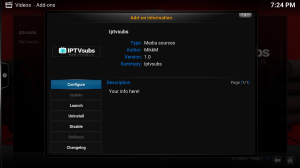
There is no PVR for this option which means you can not record. On the positive side you do get video on demand using this method.

The channel offerings from this provider are broad and include a good number of Canadian and American channels. Quality is very good. I found it sensitive to what was going on with my internet connection, more so than the others I tried. Selecting channels works and has a nice GUI. It does not work with the channel up and down button on my remote so not a true channel surf. And to make matters worse when you select a channel there is about a 10 second delay before anything happens , then another 15 seconds before the channel shows up. That first 10 seconds leaves you wondering if it’s hung. And the next 25 just seems like forever.
I was able to get the video add on running on Windows, Ubuntu/Kodi, Android and iOS. It was solid.
IPGuys (Using Stalker IPTV PVR Under Kodi)
Next up I played with IPGuys. This service setup exactly like Tecfront, a Stalker IPTV PVR under Kodi. I encountered some issues at first in that Kodi was not reloading the channels and groups from scratch. It turned out I had disabled that so I could remove channels I didn’t want. So I had to go back and re-enable that and then clear the channel data from the Setting TV section of Kodi. Once done the channels showed up. The guide however was more stubborn and would not load on my Ubuntu/Kodi box. I was able to get the guide going under Windows so it’s not a service issue. There are lots of HD channels under this service and quality seems good. Initial load time on Kodi was noticeably slower and I noticed a slight lag between the audio/video. I would say around 1/10th of a second. Not huge but there if you looked. Channel surfing worked beautifully. This is again another highly usable service. I’m convinced the guide is a Ubuntu/Kodi issue.
I briefly played with Star TV which worked fine on the Avov box and their set top box emulator but I could not get it to work under Kodi IPTV Stalker PVR. No idea why.
Windows 8 on a Lumia 625
After my epic time consumer of trying to get Windows 10 technical preview running on this device I went back to Windows 8 phone. Now it probably would have been a better experience if I had played with Windows 8 phone first so I knew what was new in Windows 10, but heh, I was anxious and went right to Windows 10 …
This phone is definitely in a different category from almost every other phone I’ve used of late. It is a low end, cheap, heavy, under powered device. It was originally released in Dec 2014 so it’s about 1.5 years old. The dual core 1.2G snapdragon while old is not ancient by any means. It’s got 8G (of which about 4G is available for apps, content etc) but also supports my 64G uSD card. Apps can be installed to the card instead of the phone in the storage settings. But be ware, this 8G will get eaten up in no time and apps running off the card will be noticeably slower. At 400×800 this is definitely a low res device and it really does show in a dull washed out display. Compare to a number of my recent devices this is definitely a step down.

Size wise its:
133.25 x 72.25 x 9.15 mm and weighs in at 159g
143.4 x 70.5 x 6.8 mm and weighs 138 grams (Samsung S6 for comparison)
The extra thickness and weight are indeed noticeable but it is by no means a huge phone.
The back comes off to reveal a fixed 2000mAH battery, the microSD slot, and the microSIM slot. Both can be changed on the fly. The back of the phone is curved to feel nicer in the hand. But this also means it wobbles when on a flat surface.

Button wise there’s a volume rocker, a mid device power button and a camera button. Nice to have the camera button back but you have no idea how many times I have pushed every button but the power button trying to get it to wake up. And nothing wakes it up but the power button itself. On the front are capacitive buttons for Windows, search and back. They are not backlit making them hard to find in the dark. They do vibrate when pushed so at least there is that.
There are no LEDs on the phone anywhere. Not for charge status, not for message waiting, nada. So you’ll need to wake the phone to find out if you have anything awaiting your attention.
The unit does have an FM receiver which is a nice touch. The phone includes a GPS, light sensor and rotation sensor.
For this review I am at Windows 8.10.14234.375.
To start out with I had to upgrade the phone out of the box. This took forever on this device. Numerous upgrades, numerous reboots and a ton of time. It seems that the upgrades were not roll ups or comprehensive upgrades. Windows separates a lot of the builtin apps from the OS so once the OS itself was upgraded then I had to get the apps themselves upgraded. And for a good portion of the OS upgrades my phone was unable so make sure you are on WIFI, connected to power and have a good deal of disconnected time available before you embark on this process. I have to say this really needs to be improved for mass market appeal. Joe Q public would never tolerate this for long.
Overall performance on this phone on this OS is surprisingly reasonable. It sure isn’t instantaneous but it isn’t sluggish either. Sometimes when you go to an app and it was previously running it takes a moment to resume the app. And it tells you that. These are the noticable pauses in the device. Maybe if the device had more memory this would happen less often. This device only has 512M.
To easily switch between running apps for multi tasking just push and hold the back button. Sweet.
Windows is all about live tiles. Live tiles put active data inside a square shape. There are three sizes of Live tiles. Wide which leave takes up a double width and on this phone leaves room for 3 tiles on the screen. So pretty uselessly large. Square which leaves room for 6 on the screen. And small which is so little room for anything active except maybe notification counts. As on the tablet/desktop Microsoft did not include a live tile for things like clock, current battery state etc. Fortunately there are apps for that, one of the few times you will here that on Windows mobile. There is a setting in themes that adds another row of tiles.
I found most of the metro apps I like on my tablet installed and worked on the phone. A point that shocked me. Oddly Navmi (a GPS in car navigation app) would not. And some of the apps on the phone for some reason do not auto rotate even ones that do on my tablet. There is definitely something to be said for being able to find the exact same apps on your phone/tablet.
The built in mail and calendar apps support Google accounts, which is great because it there are no Google apps (not surprisingly) on this platform. So don’t go looking for Google maps/mail/calendar/chrome etc. There is no priority inbox so be prepared to be informed every time a mail comes in, whether it is important or not. This is a tough one to swallow. The mail app will not allow you to attach anything but a picture, odd. You can however from other apps use the share option to attach other file types.
There is no built in file manager. Fortunately there are apps for that, but they do see a limited part of the file system of the phone.
Internet explorer is the browser on this platform and can be tailored easily to change the search engine off Bing. I do miss Chrome and having my search history and password history follow me but that’s one of the things you just have to live with. Internet explorer is not a horrible browser.
The music app (xBox Music) took a VERY long time to scan through my music collection and gave no indication it was scanning until music started to pop onto the list. The experience reminded me of the early days on Android. Once scanned the app worked just fine.
Endomondo is surprisingly available for Windows phone, and it supported my Scosche bluetooth heart rate monitor. Yay! I did find that the sample rate when in the background is quite low so you will not get an accurate picture of your workout (heart rate, distance, speed and map will all have low sample rates).
There is even a Fitbit app but I couldn’t get it to connect to my Charge in spite of everything I did.
Tethering on Windows mobile is called Internet sharing and supports both bluetooth and WIFI. The WIFI tethering turns off aggressively (too much so for my liking).
The phone supports LTE and the speed is comparable to other devices.
Windows includes a setting for system wide font, and it was big enough for my tastes. It seems to get used across most apps. Yay.
This phone is the first one in a VERY long time that does not support USB OTG to allow you to plug in USB keyboard/mouse/flash drives etc. Odd.
There is a wallet but there is very little support for it, no AirMiles, no longos, no ticketmaster, no shoppers drug mart etc. There is no NFC on this phone so electronic payments aren’t happening anyway.
Sliding down from the top of the screen are what are called quick actions. These can even be accessed from the lock screen. You can customize the quick actions to be what you want (settings notifications and actions). Speaking of the lock screen you can control what is displayed on the screen. I found the lock screen to be quite information rich. One of the nicest ones around. Weather, calendar, time etc all can be put on the lock screen. Nice!
Windows includes a find my phone function. You logon to Microsoft and you can see a list of all devices that have logged on with your Microsoft account. And then can use the find/ring/erase your phone. As with all these apps be sure and test them before you need them to insure your settings are right.
I tried a number of Bluetooth keyboards and mice and in all cases they connected and then were ignored. A sad state when USB OTG keyboards also do not work. But likely something few will use anyway …
When plugged into a PC it took a while but eventually the phone showed up with access to both the phones storage and the microSD card storage.
With the cell on, data off and WIFI off the phone consumed a mere 2% in a little over 8 hours or .24% per hour which would project out to a stunning standby time of over 400 hours. I have never seen standby times as good as this. Impressive.
On WIFI the phone went down 11% in 8 hours or 1.375%/hr or a projected battery life of 73 hours.
On LTE the phone went down 13% in a little over 8 hours or 1.52%/hr or a projected battery life of 65 hours. This indicates a heavily optimized LTE, which given the age of this phone is impressive.
Charge wise the phone went from 99% to 67% in 40 minutes, so that would project a full charge in a little over 2 hours. So not too bad at all.
The built in keyboard in keyboard includes swipe support. Nice!
I was curious to see the functionality on OneNote, sadly like on Android a lot of the functionality like using templates when you create a new page, moving pages around, hand writing to text and image to text are all missing.
Windows automatically backs up content (pictures, movies) and phone settings to the cloud, one drive. This is a nice built in feature.
Microsofts answer to Siri is Cortana. And it does an adequate job of voice commands and can read back texts when your driving. Speaking of which there is even a drive mode that you can tailor to ignore texts/calls, or auto respond to texts while driving (based on a bluetooth connection). Cortana can also be used to remind you of things based on favorite locations. Cortana integrates with a number of the other apps like pulling your interests from your finance app, news from your news app, and weather from the weather app. They all work together to allow Cortana to show you stuff. Kind of like Google now and one might even say more useful. I always turn off Google now because it eventually irritates me.
Unlocking on Windows works as it does on Android. Stick in a foreign SIM, and enter your unlock code which you can buy from ebay for dirt cheap.
I was surprised to see how may of the apps I like are available on Windows phone including Swarm, Yelp, Open table, Facebook, Canada Post, Endomondo, Tripllix, Moovit, skype, CoPilot etc. Couple that with the desktop metro apps that I like that work on the phone like TheChive, MS Solitare, MS Wordamanet, Cribbage etc and the app list is actually much better than I had thought. Now that said, one of the benefits here is that I went in with a fairly low expectation :). I’m pretty sure you will find the Windows version down level compared to other platforms. Unfortunately my internet banking app was not there 😦
If there is one thing that for me is missing is any form of cross pollination between tablet, desktops and phone. Where is the compelling reason I would want a Windows phone? Cosmetically similar look and feel? How about given Internet explorer is on both for me to be able to easily move a web page between my phone/tablet and back. You can even do that with Chrome through history. Or maybe the ability to send/receive texts on your desktop (like you can on Macs). This would go a long way to convincing people to at least try Windows phone.
If your curious be sure and look around, between Kijiji, Amazon and ebay there are lots of Lumia’s out there for low prices. The numbering convention is confusing at best. Higher numbers don’t mean better. And watch the frequencies of the phone Vs what your carrier needs before you buy. And one last thing, remember to check it by putting your SIM in the device before you leave to insure that it is not a blacklisted (stolen) phone if you are buying from anything other than a store. If I was to go back and do it again I wouldn’t choose the 625, because for a little more money you would get a dramatically better phone in the 640 which is a quad core (Vs dual), and has 1G of ram (vs 512k).
But all in all the Windows platform is a competent offering with some gaps (internet banking, and poor exercise app tracking the background) at very low prices.
We will have to see what the final release of Windows 10 mobile brings us …
HP LaserJet Pro P1102W review
I have had an HP Laserjet 1020 for a very long time. It is a simple small cost effective, quiet, black and white laser printer. The printer was not network enabled so it’s been a bit of a challenge to print from multiple devices (tablets, phones laptops etc). So I decided it was time to look at a new one. This one came up on RedFlag deals at HPShopping for $79 so I pounced. The experience with HPShopping was fine, but they were a little slow to ship compared to others (it took 8 days). The printer is WIFI enabled. Overall setup is pretty straight forward. Getting all of the shipping restraints off the laser cartridge and the like was the most difficult thing I had to deal with 🙂 The picture instructions were less than helpful or clear. Bring back the words and forget this multi language nonsense. We all speak Engrish anyway don’t we? (Just kidding:) ).
The printer came with a simple setup CD and believe it or not came with a USB cable. First time I’ve seen that in a while. Very welcome. As usual the CD is out of date compared to what’s on the web so start by downloading the current. I did the USB setup first then did the WIFI setup. Both were trivial and problem free. As is often the case you end up with different printing queues setup on the machine (USB, network and different printer support) which can be confusing for some. Once on the network it was easily found (through uPNP) by Windows 8.1, Windows 10, and even Windows Server 2012. I used the CD to add the printer drivers. I could not find the drivers in the base Windows or on Windows update. Surprising for Windows 10, but a minor annoyance.
The printer itself does not support cloud printing but HP does have their own variation called HP ePrint. There is an Android app as well as a PC app that allows you to fairly easily print from anywhere connected to the net. A nice touch. You install HPePrint, then give it your email address (the same one you registered your printer with) and it sends an activation code back to your email you which you then enter. Better than a password.
There is also a portalthat allows you to see the status of the printer remotely anytime, but this is basic. It does not show you the status of the cartridge, details about the hardware (such as serial number), and oddly does not even provide a link over to HP support to download drivers etc.
![]()
You can also setup an email address that anything sent to that email address get’s printed. This can be controlled for only “allowed senders” to avoid wasting paper on spam or having your printer wake you in the middle of the night. Oddly there is no way to see the print queue remotely.
The printer also supports what it calls direct printing. The printer itself sets itself up as an access point that guests in the house can connect to and print without being on your WIFI. This can fortunately be turned off to avoid the unnecessary RF chatter in the house.
If there is a computer in the house that has chrome on it and the printer has been added to that computer then that computer can act as a Cloud printer gateway fixing the one missing pieces of the pie. Why HP didn’t include this is beyond me. But in all honesty, I knew it when I bought it so really can’t complain a whole lot.
The printer itself has a web page you can access to see almost everything possible about the printer. Oddly there is no place to check the current Vs installed firmware of the printer.
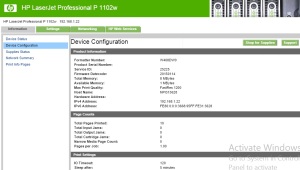
The firmware on the printer itself turned out to be old 20140916 Vs a current of 20150114. Oddly no where did it tell me there was a firmware update available. Of course no info on what’s new in the firmware. The firmware is upgradeable over the network, a nice touch.
All in all I like the printer. Small, quiet, fast, good quality, network connected and good drivers. If it had included cloud printing I would have been thrilled but even without it, it is a great little printer for a bargain basement price.
Roku Stick review mini review
Recently Amazon had a sale on these devices so I grabbed one, curious to see how far the product category has come. I have played with a few in the past, including a generic Android on a stick, a generic miracast adapter, a Roku 2 player, Microsoft wireless display adapater and Amazon Fire TV etc. I generally use Kodi (formerly) XBMC as the center of my multimedia content (music, movies and pictures). Right off the bat the Roku does not support Kodi (which I knew). Roku has what they call channels. One such channel you can add is Plex. Plex requires a Plex server that is what serves up and index all your content (music and movies). You can any number of Plex clients and they all see the same content and it is the server that remembers what has been watched. If the server is logged into your Plex account you can even access your content remotely, obviously limited by the ability for your home internet connection to keep up. There are Plex clients for Android (free), Windows (Free), Kindle Fire TV ($6.08 one time) and others.
Ok, let’s get started with the stick. in the box was the Stick itself, a nice long micro USB cable, a compact USB charger, and a remote control (apparently WIFI).

The remote itself has basic keys and feels just fine in the hand. There is no pigtail for the HDMI port so if the Roku doesn’t fit in your TV your shit out of luck. If your TV has a USB plug (and it provides enough current) you can ignore the USB charger and plug it directly into the TV.

The Roku has dual band WIFI and worked fine with my 5G WIFI (although I have no idea what speed it connected at). Here are the overall specs (from Wikipedia):
HDMI (3500) 720/1080, WIFI a/b/g/n dual-band, Processor BCM2835 600 MHz.
For whatever reason the Roku defaulted to 720p in spite of being plugged into a 1080p monitor, but that was easy enough to change.
That BCM2835 processor is what I played with in the Roku 2 over 3 years ago, and is much slower than the BCM11130 900 MHz that comes in the Roku 3.
Once the Plex channel (discussed above) is loaded onto the Roku and your plex server is setup the Roku stick plays smoothly and is a more than adequate Plex client. Frankly this isn’t what I bought the Roku for. If it was I think I would be reasonably happy. I actually still prefer Kodi thats a personal choice.
Roku added the ability to be a miracast adapter, which is what caused me to buy this, at this price it would be a bargain. Once turned on miracast just sits waiting for clients in the background. My Windows tablets (Vivotab Note, Asus T100 transformer) as well as my Android devices (Samsung Note 3 and Note 8) found, connected and saw the Roku as being capable of mirroring. I was getting excited, but my hopes were quickly dashed. In all cases when you scrolled down on say a web browser there was a ton of digital corruption. If there was much happening on the screen it was unusable. For me it was useless. The device just does not have the horsepower to implement this feature (Miracast). Interestingly a colleague has a Roku 3 and he says it works flawlessly (one of the reasons I took a chance on this device). Back it goes 😦
Microsoft Wireless display adapter mini review
I’ve been eyeing one of these for a while now. It allows you to add a remote display to a Windows or Android tablet (in theory) using an industry standard called Widi or Mircast. In Windows the display can be completely configured to shadow, replace or extend your existing display. In Android it is a mirroring of the display. The adapter is a little larger than a USB stick and has a USB jack on one end (for power) and an HDMI jack on the other end. If your TV has a USB jack then all you do is plug this in both ends and your done. If not then you will need a USB power adapter.

The adapter itself has a power LED on the end and that’s it. No switches nada. The adapter powers up and displays a nice little screen comes up to show you how to connect. And that’s about it. The info is really intended only for Windows.

Let’s talk about the best case I saw with this device. I only had it for a short period of time so could not do extensive testing. On my Asus T100 Atom powered Windows 8.1 tablet it saw the Microsoft display adapter, connected to it and I could configure Windows anyway I wanted to use the display. There were occasional digital corruptions and very slight lag but it was very usable. Even with the mouse. I did not get a chance to try movie playback so can not comment on it. There is a Windows Store app to support the adapter and update the firmware, but even when connected it kept saying it wasn’t connected so that was a bust. All in all if this was the only experience I had with the device I would have been impressed (other than the store app).
Sadly it was not … Next up I tried an Asus Vivotab Note 8 running Windows 8.1. Oddly the hardware is extremely similar to the T100. It would see the adapter, try and connect and then eventually give up. I tried about 5 times and of that once it connected. And when it did the orientation on the screen and the orientation on the tablet were off by 90 degrees? Odd. So all in all not great.
Next up I tried my Samsung Note 3 running Android 5.0. This looped and looped trying to connect before it gave up and never did work.
So all in all the device is interesting but still not ready for main stream. A whole lot better than the uber cheap one I bought on ebay a couple years ago, but still not worth the time. Bring on the HDMI cable! Another prod that if your tablet does not have an HMDI port of some kind your limited in options.
-
Recent
- Amazon air quality monitor mini review
- iPhone 15 Pro review
- CodeProject AI with iSpy mini review
- Reolink 510A and 811A security cameras and all things related
- Reolink 1212A mini review
- Reolink Argus 3 Pro solar security camera
- Dekco DC4L (super mini) review
- iSpy review and camera wrap up
- Mac M1 Pro performance in Lightroom Classic
- Dekco DC8L security camera review
- Windows photos raw support
- Birding in Long Boat Key Florida!
-
Links
-
Archives
- April 2024 (4)
- March 2024 (6)
- February 2024 (2)
- January 2024 (4)
- December 2023 (1)
- November 2023 (6)
- October 2023 (1)
- September 2023 (6)
- July 2023 (1)
- June 2023 (6)
- May 2023 (2)
- April 2023 (6)
-
Categories
-
RSS
Entries RSS
Comments RSS


