Amazon air quality monitor mini review
I recently started to look into air quality monitors. The first one to pop on my radar was believe or not from Ikea, VINDSTYRKA which at $49CDN looked interesting, but with no WIFI you have to also buy a DIRIGERA hub since this would be my first Zigbee or first Ikea device, which then adds another $79. I briefly considered adding my own WIFI to the Ikea device, but then chose to not bother, although it intrigued me.

So then I came upon the Amazon Air Quality monitor and given their outstanding return policy I decided to give it a go …

So what can this do? Well … it can detect three things, particulate matter, volatile organic compounds, and carbon monoxide. Now Amazon say straight off this is NOT certified so it does not replace a carbon monoxide sensor, so for all intense and purpose the CO is useless. It does also show temperature and humidity if that’s of any interest …
Let’s start with setup, this comes with a moderately long, USB-A to micro USB cable and a 5W USBA power adapter. The adapter is a bit pudgy so I had trouble getting it to plug in at my crowded outlet. Fortunately I have a bunch of these adapters so I used my own. Once plugged in put it in pairing mode, start your Alexa app (you will need Alexa on your phone or tablet) to get this working and get anything useful from it) and add it to your Alexa account, give it your 2.5GHZ WIFI password and away you go. It does not support 5GHZ WIFI. There is no website for the monitor or Alexa for you to see the monitor anywhere other than on the app. The default is to have the LED on the unit on, but I’ll warn you, it’s bright … like night light kinda bright. You can disable the LED on the monitor within the app, but even with the LED disabled, if the levels for any of the three criteria rise above the bad levels, the LED comes on. I suppose that’s good, but if it’s in the bedroom, it might not be. And there is no audio alarm to alert you. You can write Alexa based “routines” to trigger off bad things, so there is that …
So I started with the sensor in the bedroom … During dinner, a floor away, we lit two paraffin wax based candles. And almost immediately the sensor detected an increase in VOCs. I did some reading only to find out how bad paraffin candles are … I had no idea. Apparently both beeswax and soy are better from air quality point of view.

Then at bed time, to set the mood 😉 we lit another paraffin candle in bedroom itself, practically beside the monitor. And almost immediately the monitor detected an increase in VOCs, but this time around it also detected an increase in PM (likely soot from the candle).

I have an air filter in the room and fairly quickly, a couple of hours later the PM had come back down. The VOCs from the two candle events took almost 3 hours to settle back down … On Saturday we had some cleaning to do and even with a window open at the time, the VOCs rose, quickly and to quite a high level.

Equally surprising was how long it took to dissipate, almost 12 hours, and we didn’t even use a lot of cleaning products. So what did I learn? Well … candles are bad, paraffin candles are really bad, and open the windows and turn the fan on when using cleaning products in the bathroom for example. This sensor is actually pretty good. Be aware though it does take some time to “calibrate” itself, and this has to be done each time there is a power outing, or if you move the sensor to another room. Too bad there isn’t some flash memory that could be used to avoid the long delay in becoming useful.
iPhone 15 Pro review
- Introduction
- Physicals
- Screen
- USBC charging
- USBC cables/data/peripherals
- Cell/Wifi
- Setup/transfer
- Required add ons
- Cases/Protectors
- Conclusion
Introduction
Yup, that time again … time for a new iPhone. I kept my iPhone 6 for 1.5yrs and upgraded to an iPhone 8 (which my GF still uses) … Upgraded to an iPhone XS after 2yrs and now to the iPhone 15Pro now 4.5 years later. So I definitely got a lot more time out of the XS. Honestly, I’m upgrading primarily for two reasons … my app base has become so large I’ve had to continually pair down my music collection (my XS was 64G), and second the GFs iPhone 8 is out of support so she needs to move, so if I move then she gets a few more years out of my XS …
Gone are the days when you got a new phone as part of your plan, at least with my provider, and sadly, I’m restricted to Rogers or Fido because my employer installer a repeater in our building to resolve dead zones, but it only covers off Rogers/Fido …
When looking at models I went to the 15 Pro because I did not want the larger screen of a Max, but wanted the better camera of the Pro vS the 15, but not quite as good as the Pro Max. 15 – up to 2X optical zoom Vs 3X on the Pro and 5X on the Pro Max. Given memory was one of the limitations I ran into on the XS I decided to upgrade to the 256G for longevity reasons Vs the base 128 for an additional $150 CDN.

Physicals
The number of things that are new in this iPhone are HUGE, but most of them are to do with USBC, but let’s start by looking at the physicals and specs:
146.6 mm x 70.6 x 7.7 187g 6.1" display 2566x1179 460ppi 1000 nits
143.6 mm x 70.9 x 7.8 177g 5.8" display 2436x1125 458ppi 625 nits
Screen
The screen on the 15 Pro minimizes the speaker/camera gap to give a little more area, but as you can see for the most part it is quite similar, which is a good thing, other than brightness that’s good a good boost. It does however add an always on feature, something you can disable, and honestly I don’t much see the point. Your very limited (wallpaper and notifications only) to what can be on the always on screen. If they had made this more extensible to add, say weather, then this might have been something I’d use/appreciate it. I have no idea how much power this takes, and I can’t say for sure if being in your pocket turns this off or not.
USBC charging
The 15 Pro FINALLY moves off the lightning cable and goes to USBC, and honestly it’s by and large what is the MOST new on this phone. Apple got forced by the EU into moving to USBC. Now to be “environmentally friendly” Apple no longer include a headset, or a charger (ya I call BS). Apple in this article say for fast charging use a 20W or above. This Youtube video suggested 25W or above. By comparison the charger that came with your older iPhones was 5W and the XS could take a 10W charger for fast charging. That same Youtube video said after an hour from a dead iPhone 15 Pro Max charge percentage was 25/37/80/82% for 5/12/20/30W Apple official chargers. So you can see a huge improvement with a higher power adapter. Apple does include a USBC cable that they say supports fast charging. There are lots of choices on how you charge your phone and these may have a profound impact on battery life. There’s enough evidence that quick charging impacts a battery’s life that you want to do it when you need to, and use slow charging when you don’t. So for overnight charging, when speed is not an issue, you can use a standard 5W old style, USBA to USBC cable, and at this power, any old cable will do. When your on the go in the car or with a battery pack your going to want to add charge to the phone as quickly as possible and get back to life. This requires more care on both the charger and the cable.
USBC cables/data/peripherals
BTW the 15 Pro supports USBC speeds (up to 10Gb/s) while the 15 only supports USB2 speeds, (up to 480 Mb/s) (the old lightning cable was also limited to USB2 speeds). This Youtube article actually measured the speed difference, and it is VERY noticeable. So if your buying additional cables for your brand spanking new phone, you will need to make sure it can support >20W and 10Gb/s to avoid your cable being the limitation. Of the 7 USBC cables I have, only 3 supported USBC data speeds. For example, I connected an NVME SATA external hard drive that is limited to 350MB/s but connected with a slower cable it managed only 37MB/s (big B is bytes, little b is bits, so 296Mb/s) … On the positive side I had no issue with the external drive with it’s space being immediately visible within the files app, USBC card readers also worked fine. There is one limitation to be aware of … Apple’s design philosophy, if I can call it that, does not embrace the concept of cut/move. So if you want to move all your photos from your camera’s SD card for example, you have to copy them and then delete them. Honestly I HATE this, for crying out out loud just let me cut PLEASE. I would love to be able to have an app that would just move all my photos off my SD card from my camera onto the iPhone on the go. Or give me an app on the phone so simulate a USB flash drive. This would actually incentivize me to buy even more space on the iphone. So far I have not found either of these grail like apps …
I had no issue getting USBC video working, but then you run into the usual issue. Apple do not support landscape home screens on an iPhone so you get this big less than useful letterbox version of your screen.

Physical keyboards are disabled by default hidden in Settings, Accessibility, Keyboards. Physical mice are also disabled by default hidden in Settings, Accessibility, Touch, Assistive touch, but be aware, a mouse on iPads/iPhones is really a simulated finger, so it’s really not a fine tool. And with the external mouse enabled you get a helpful (not) hovering ring you can select actions from, whether the mouse is connected or not. All this is to say, while I’m impressed how much of USBC actually works, it’s a hodge podge of dysfunctional, incomplete, largely unusable features. Honestly quite disappointing. Android in this space is MILES ahead, there’s no chance your going to use this as a make shift on the go laptop replacement, it’s just too poorly implemented IMHO. Moving on … again.
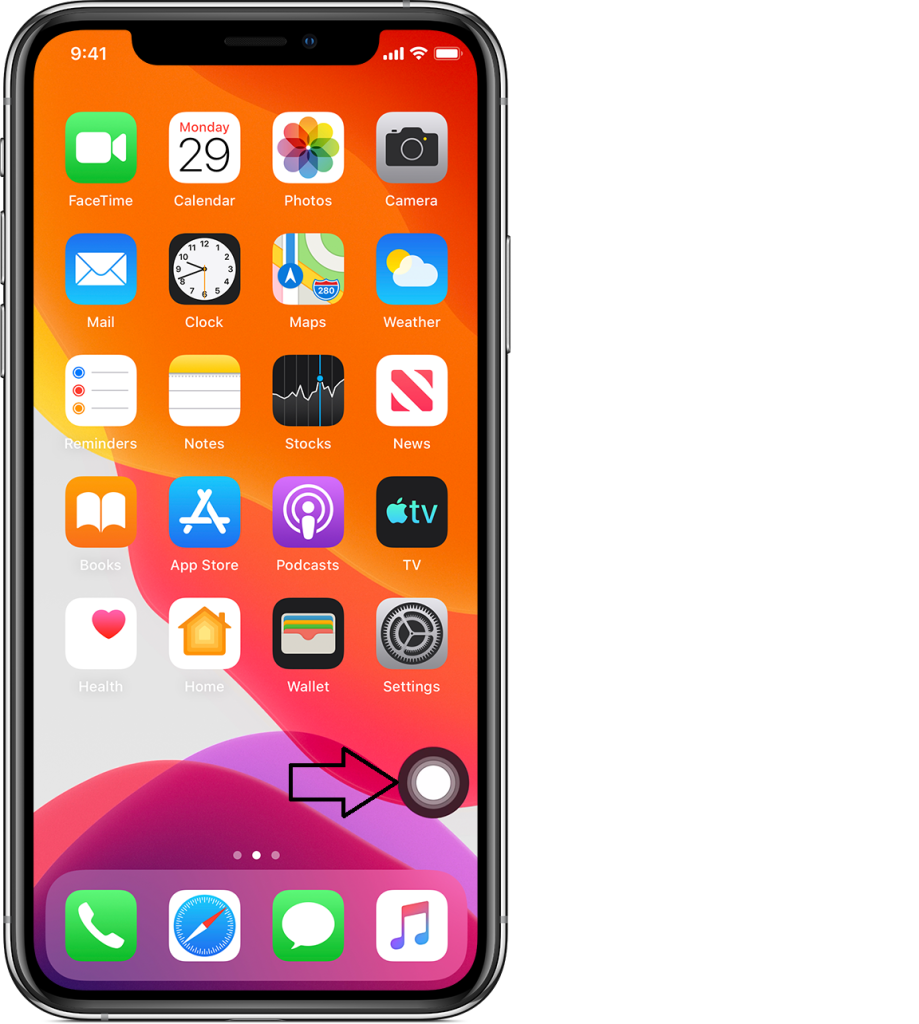
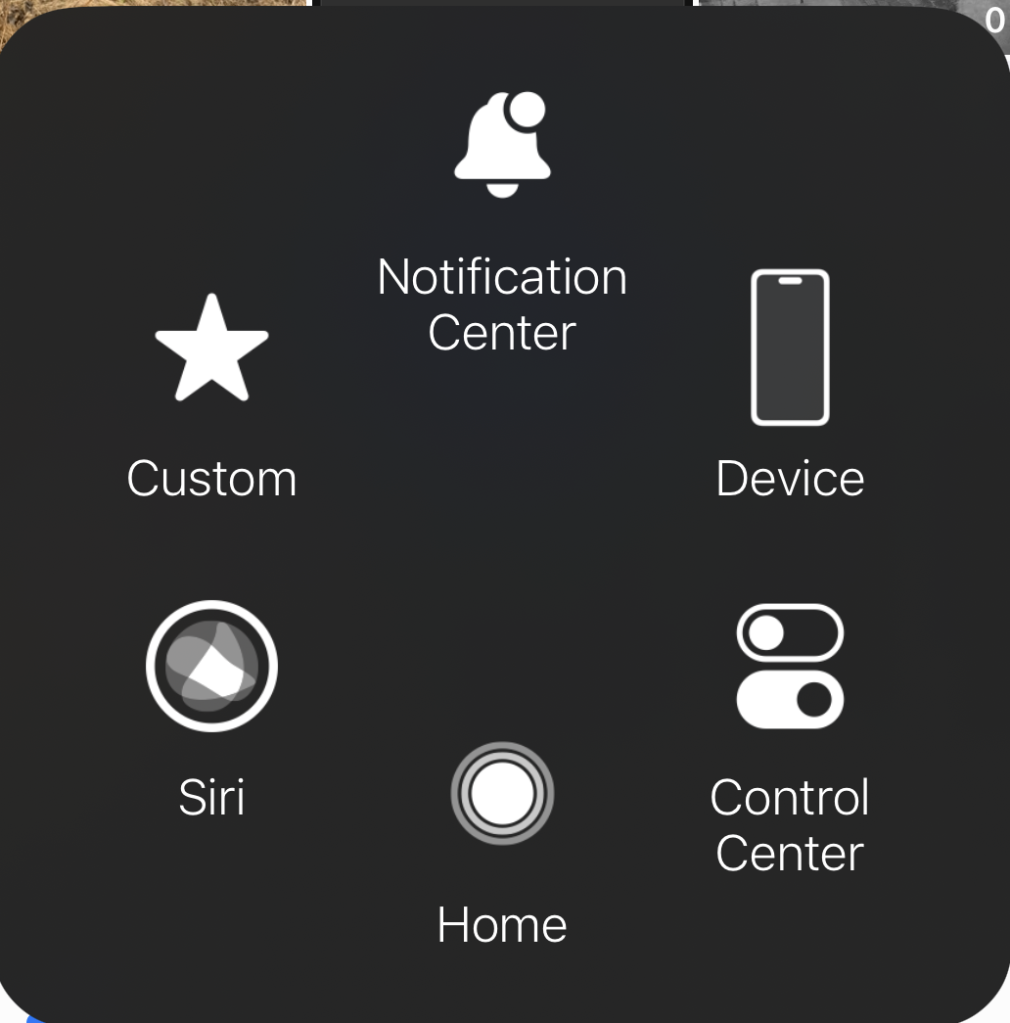
Here’s the USBC HDMI adapter I used, but it is no longer available on Amazon.

Cell/Wifi
The 15 Pro supports WIFI 6, but compared to my 5GHZ (not to be confused with 5G cell) speeds were unimpressive 800/742/642 (max/avg/min) Vs 803/713/593 as measured by iPerf. 5G cell was available in my suburbs, quite surprisingly, and yielded 315Mbps down and 31 up, and even 500Mps at times. Pretty good download speed, but underwhelming up. In general I found 5G cell coverage quite good, at this point Rogers has done a good job of tower upgrades to support 5G, at least in the areas I’ve been in for the last week and a bit since I got the phone. My organization has a cell repeater to help with dead zones in our building, as you can imagine this does NOT support 5G.
Setup/transfer
No one does setup/transfer quite like Apple and this is a good thing. I had anticipated using iTunes or the newer Apple devices/music apps, but nope the phone just sync’d up between them over the air. I ran into a few minor issues, first of all in the middle of transferring everything it sent me a text code to verify the transfer of the credit card to the wallet … I stupidly went over to the old phone to get it and interrupted the transfer, which sadly meant starting again … LMAO … Secondly I ran into an issue that Rogers eSims are NOT transferrable. So I had to go get a new eSIM … and interestingly Rogers do NOT issue eSims virtually to avoid fraud. I kinda get it, they want to validate by gov ID … I also found, in spite of renaming the phone the old name stubbornly remains in a few places (such as within Home assistant). Once everything has transferred your in for some manual work that includes re-setting up every single one of your bluetooth devices. So be sure and do this before you need the. For me this included everything from Carplay, AirPods, headsets, Garmin watch etc. Additionally, some apps required you to re-set them up, for example Signal. Overall be sure and leave time to move onto your new device, it will take more time than you expect/hope.
Required add ons
So let’s talk about the odds and sods your going to need to buy when you move into your new iPhone 15 Pro … Obviously your going to need some USBC cables, so be sure and buy ONLY ones that say right on them that the are 10Gb/s and fast charge. Read the ad carefully … if it doesn’t say it, don’t buy it. I bought this one from ApexSun on Amazon, perfect cable for my battery pack. Does exactly what it says and delivers on charge power and data speed.

I bought this cheap USBC power meter, I love it, in a geeky kind a way, Amazon of course 😉

Your going to need a USBC power adapter if you don’t already have one. I bought a 65W USBC Tessan power adapter which is no longer available on Amazon. It works well, has a two USBC ports and a USBA port. I love these multi port devices especially when travelling. It works well even with my laptop, a Lenovo X390. On the iPhone 15 Pro this can pump out the iPhones max, 21W, so it’s a great charger. On my Lenovo X390 it can pump out 55W, which is above the 45W that Lenovo ships with the laptop.

For a longer, high quality data cable, I actually bought a Thunderbolt 3 cable off Amazon, and it works well. While overkill for what’s needed for the iPhone it just works.

A while back I bought a VEEKTOMX Mini Power Bank 10000mAh, 22.5W Fast Charging and it has been performing well and is SUPER flexible. It has a USBA, USBC and micro USB outlet. With the iPhone 15 Pro this pumps out a SOLID 21W to get you back charged up as quick as possible. I love the display on the unit to show you how charged it is, and it turns on automatically (no button to push) when you connect your phone. The size and weight are ok. It’s been reasonably durable.

Attempt two to find a decent USBC (failed attempt is included below) car charger landed on an Anker, a brand that has delivered the goods in the past … This time around Anker USB-C Car Charger, 67W 3-Port Compact Fast Charger, 535 Car Adapter, sure enough it delivers the iPhone 15 Pro max’s charge of 21W, and it can also deliver a full 58W into my Lenovo X390 laptop. So spot on! When your looking for max charge in the least time … This is THE device.
Cases/Protectors
Cases etc … well I thought I was prepared and pre-ordered a case so I had it before the phone arrived. I bought a Spigen … Now I like the case, and in fact, of the three I ordered it’s the nicest of the three in the hand. BUT … it does not include any protection for the screen or the lenses, which are a collection of protruding circles.

I found a separate protector for the lenses and what I like about this one is that the resulting protector is flush across all the bits and bobbles. Now why Apple didn’t do this from the start is beyond me. it is compatible with the Spigen case and works well.

And lastly you will need a screen protector … I’ve had good luck with the Jettech’s and it includes a guide to make the installation smoother and more accurate.
The other option is to order something that includes all three, the case, the screen protector and the lens protector. In this category I bought two … First up and the one I recommend is the Jettech all in one. There’s lots to like, it includes multiple screen protectors, multiple lens protectors (that are flush), includes a guide for installing the screen protector and a case. Now the downside I find the case more slippery than I would care for, and it’s quite opaque meaning you can not see the color of the phone, but at least it doesn’t have that ghastly, prominent, mag safe ring …

Last but not least I bought the ESR kit that also includes one screen protector, one lens protector, and the case (as well as a guide to install the screen protector. Like the Jettech case it’s more slippery than I would care for, and is also more opaque than I like. I also hate the round mag safe enhancer, I just think it looks goofy. The lens protector is NOT flat and ends up with the usual collection of bumps to catch in your pocket. This is the least of my favorites.

So far those are the things that did work … Now we can mention a few that did not live up to their own specs … I bought a new mag safe wireless charger to replace my older Qi, assuming it would be better … Nope this one is going back, it only managed 6W, while my old Qi pumped up to 7W, in spite of the specs that say it can do up to 15W. Honestly, I’m not sure I see the point of a strong magnate that you need to pull off the iPhone, what’s the point? Might as well be a cable?

I also bought a USBC car adapter from Anope that claimed it could pump out 56W … nope, my Lenovo X390 could only eek out 26W out of it (vs 55 on the Tessan mentioned above), and the iPhone 15 Pro only managed to get 16W (vs 21 from the Tessan). So this one is a let down, as well.

Conclusion
In the end, the majority of what’s new in this iPhone is the USBC port and all that it brings with it. This has been a long time coming. Pity it took Apple to be forced into this, but whatever. They should have done it years ago. The screen is nice incremental improvement minimizing of the speaker/camera gap, increasing brightness and supporting always on (something you can thankfully disable). Overall in the hand, the phone feels fine, and quite similar to the iPhone XS which is a good thing and exactly what I wanted.
CodeProject AI with iSpy mini review
So I stumbled upon Codeproject which allows you to run a self hosted AI that get’s called by iSpy for Object detection (as well as Face Recognition, and License Plate recognition). I tried loading this up on Debian (wanted to get NVIDIA GPUs going), and eventually gave up. Couldn’t get the drivers working. Loaded Ubuntu 23.10 server, got the NVIDIA Cuda drivers working, but then ran into an insurmountable road block that Python was at way too high a level for CodeProject to work and gave up here too. On Windows 10 CodeProject was dead easy to load, and even getting NVIDIA GPUs working was also easy. I didn’t find a lot of benefit to the GPUs, yes processing time was less but in my situation the detection is only used occasionally so it wasn’t worth the bother/power consumption.
Within CodeProject you can load the modules you need, if you want face recognition, which object detections you want etc. (this is just a part of what’s available). For now I am just going to use grunt CPU, Yolo 5.3.1. Interestingly there is a USB device you can buy on Amazon $135 called a Google Coral TPU that CodeProject can use to speed up recognition (I didn’t). And you can see an object detection module that supports it.
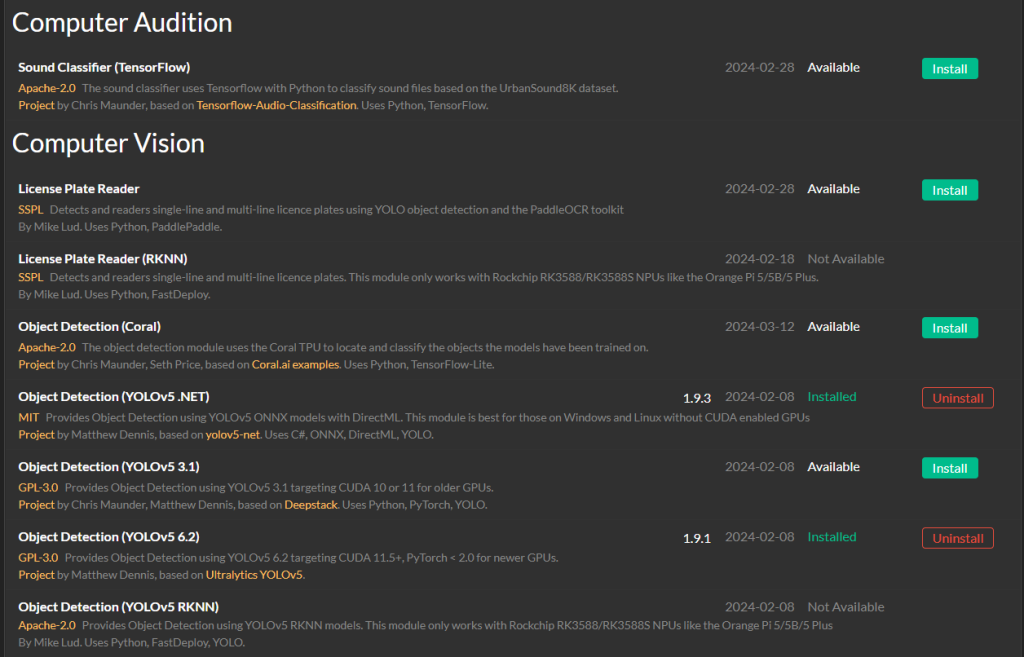
From within iSpy go over to your server settings, then AI servers and add your server by pointing it at the interface of CodeProject. It can be on a different machine from iSpy or the same.
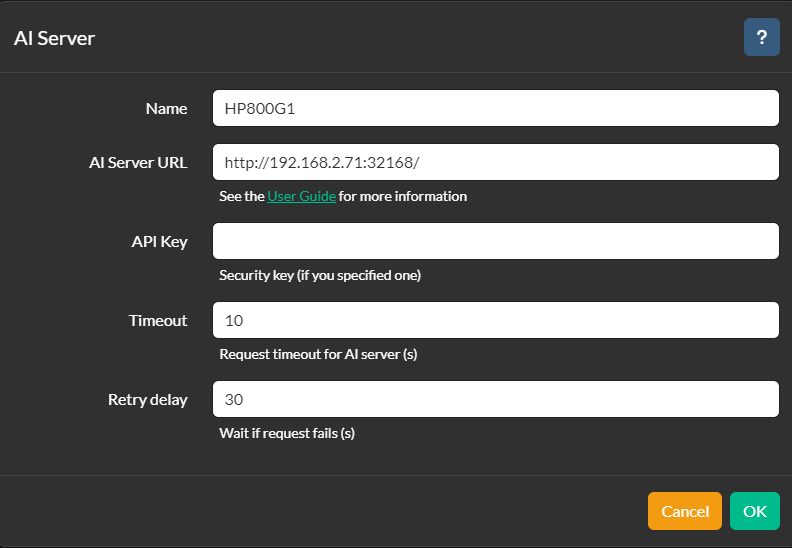
Now head over to each camera and select Object detection (or Face recognition or License plate recognition) and then enable it and point it at the AI server you added above:
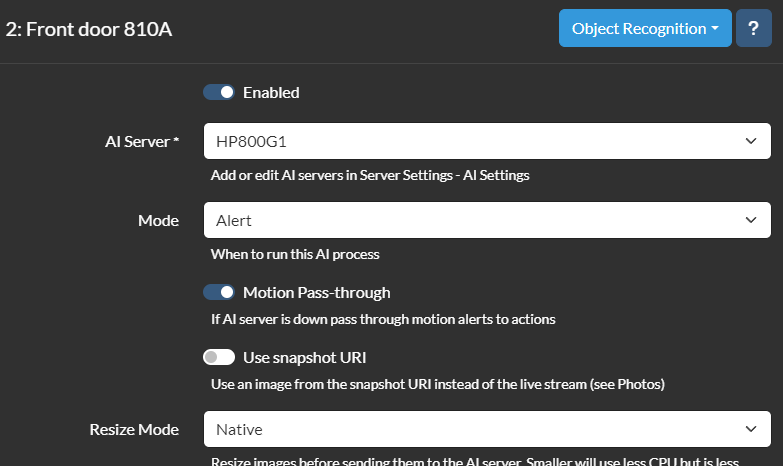
Now slide down the same page and you can click get models, this will have iSpy talk to CodeProject to get it to tell you what Object recognitions are there.
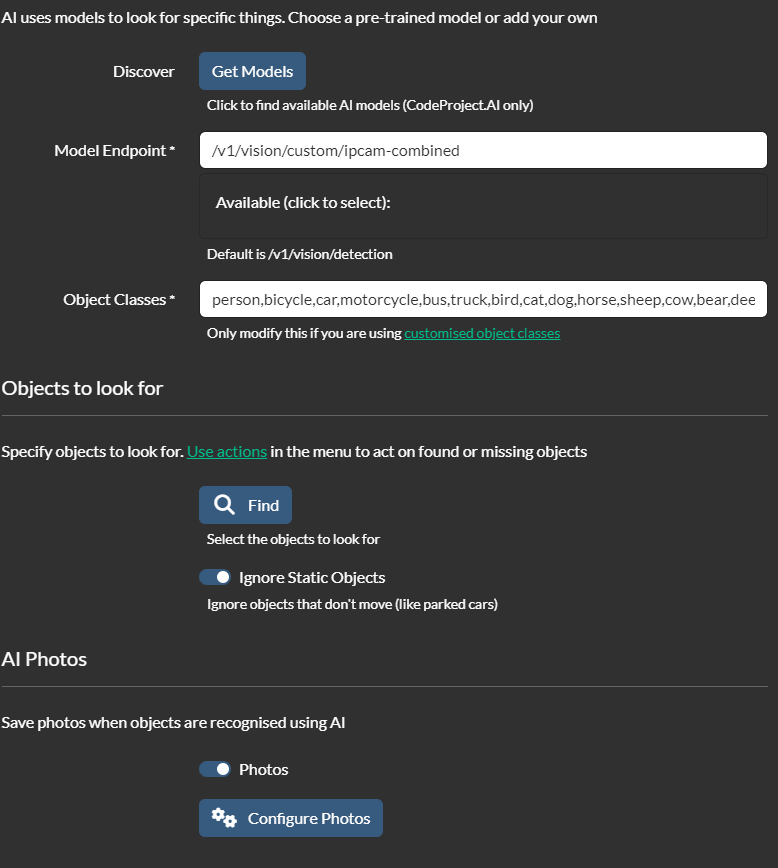
Each model has different in what it can detect, and the categories are odd IMHO. Now with this setup when there is a detection with iSpy, it will then call CodeProject, from the web interface for CodeProject you can see it working. For example …
09:14:57:Object Detection (YOLOv5 6.2): Detecting using ipcam-combined
09:14:57:Response rec'd from Object Detection (YOLOv5 6.2) command 'custom' (...08a6a9) ['Found car, car, car...'] took 282ms
And then you can have iSpy save the photo handed back from CodeProject and here’s the end results:
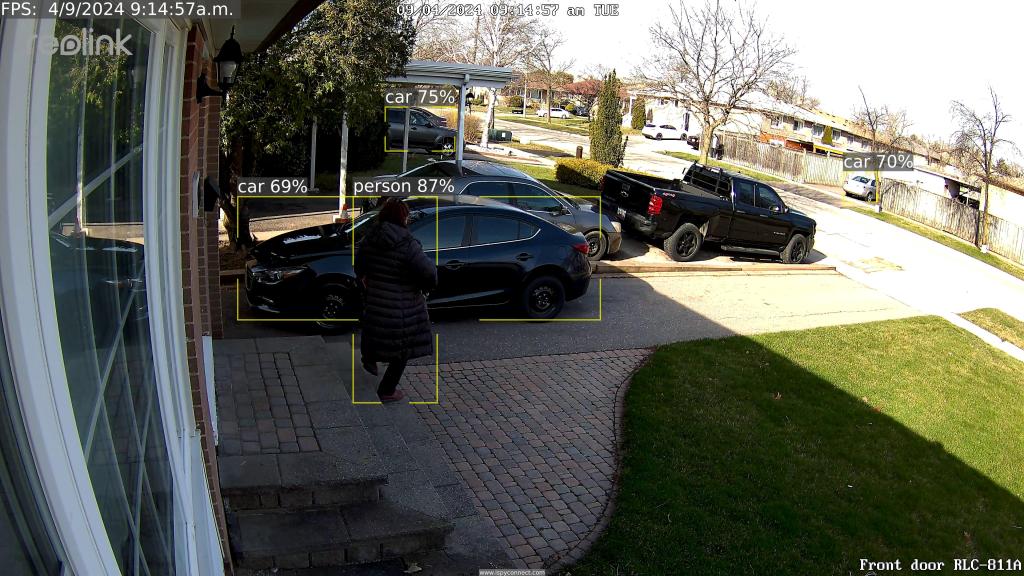
You can set the % threshold based on confidence.
For face recognition to work you have to train it to recognize people. To do this go to the CodeProject web site you setup/loaded and click on AI Explorer
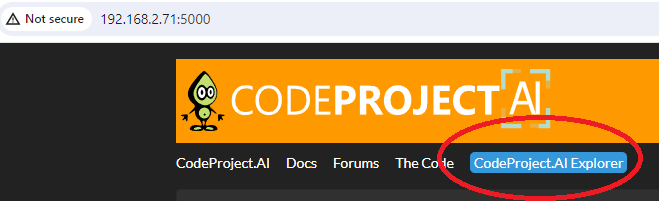
From there you hand it pictures of people you want it to recognize and train it by registering a name/face.
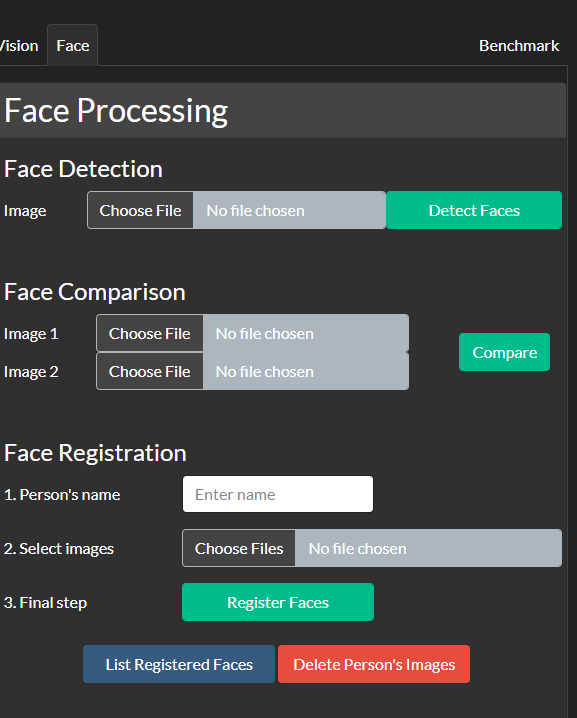
If you have face recognition enabled within iSpy, and if it can find a face it will attempt to do face recognition. I wasn’t very successful with this, maybe if I stood still and was close enough to the camera it might work, but more often than not, as a security camera, even at 8Mp it often did not even find a face.
09:15:09:Face Processing: No face found in image
It’s an interesting product, and ROCK solid, but of minimal use for my environment.
Reolink 510A and 811A security cameras and all things related
This post is going to be a bit of longer one covering off a review of two cameras and then how it all comes together … So, the first two cameras I played with were WIFI solar. Both cameras came pretty close to doing what I needed, which was pretty basic. The Dekco D8L missed the mark, just barely by not having anything other than push notifications, no email, no FTP. The Reolink Argus 3 for some bizarre reason did not have WIFI antennas (all the other Reolink WIFIs do), and the WIFI was a bit up and down.
So now we come to a different category of cameras, powered … Some of them like the Dekco D4L use WIFI and have a power adapter, other rely on what’s called POE, or Power Over Ethernet. What POE does is embed a DC power in the same ethernet signal meaning you run one wire to the camera and you get ethernet and power. So I started looking around to see which might meet my needs. Setting your criteria can help save time, my criteria was … fluid? So do you want a light on the camera, what kind of connectivity do you want etc. I first bought the 510, and I have to say, of the 510, 811A, and 1212A the 510A is the pick of the litter. It mis-detects the least, is cheap, and overall just works. If it had a light I would have probably stayed with it. The 5Mp is kind of limited but usable. Night vision is ok, and smart detection works ok as well (more on smart detection in a bit). The 1212 was a disaster with constant mis-detections.
Ok, so POE … so you need to buy a switch that supports POE. I bought a YuanLey 5 Port Gigabit PoE Switch off Amazon for $39.99. It can handle up to 30W per port, to a max of 78W (no idea how you get that math). It’s well designed, solid, the power cable is a standard AC power adapter instead of a brick, has a dedicated uplink port and is VERY thrifty on power. The 510, 811 and the poe switch consumes a mere 10W, although that jumps to 15 when the light on the 811 turns on. If you plug the POE switch into a UPS, which I did, your cameras live on even with a power hit until the bitter end …

Next up is cable. I found some VERY thin flat cables and was amazed how well they feed through window sills of sliding windows with no drilling required. I did discover one BIG catch with these cables though, there are VERY difficult to work with, they tangle REALLY easily, and forget the thought of cutting them to length and putting a new connector on them. Even stripping the wire is brutal and good luck getting a crimper to put a new RJ45 end on them. The one I got was cheap $24 for 100ft.

Ok, so we got the cables run, the switch setup and we are ready to go. Now, I strongly suggest you setup the camera on the ground, in the house before mounting them. It’s just easier. I ran into a BIZARRE issue with the 811A, when I set it up initially I was lazy and had already mounted the camera (you get to learn from my error) so I pointed the app at the IP … Well after emailing Reolink, and their tech support is pretty darn good BTW (other than they are in China so a different time zone altogether), I discovered they sell two cameras under the same name. One comes with NVRs (network video recorders) and one stand alone. If you don’t scan the QR code the camera initializes as if it is with the NVR, and I had issues with smart detection and push notifications was missing. A complete restore and this time scanning the QR code resolved the issue.
So initial setup requires you to load the phone app. Plug the camera in your network, and then scan the QR code using your phone. You then give it a password for the camera and your off to the races.
There are a number of options for what to do with triggers (email, push and FTP) all of which need to be enabled, configured and setup. And this needs to be done for each camera. It’s all manual. Now there is a Windows/Mac app you can download that allows you to set the camera up from your desktop/laptop (and your going to need this app later on anyway IMHO).
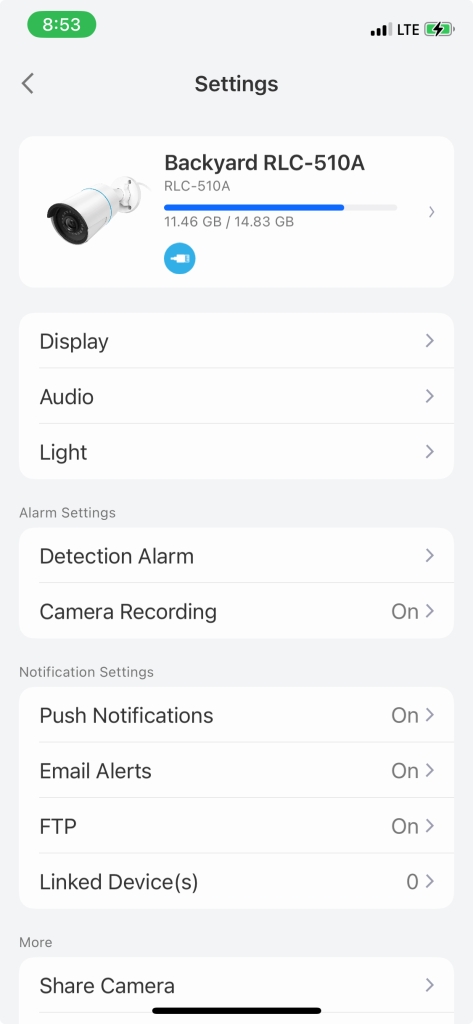
For email you need to configure an SMTP server, I couldn’t get gmail, yahoo or live to work for me, but luckily I was able to get Hotmail setup and working. Once setup you can set a schedule and set which type of events (any motion, smart detection person/animal/vehicle) you want to be emailed (same for push notifications). If there is anything missing I would have loved to be able to notify differently for different times of day. Finding out about a squirrel through the day is less interesting than the skunk in the middle of the night. Although, either way, I’m not getting outta bed … LMAO.
There’s an SD card slot, and if you don’t put one in, and none are included, you can NOT watch the captured video from the Reolink app. The SD card’s storage determines how quickly content get’s overwritten. The camera stores in H264 MP4s and records the mic as well, on the 511 this means a 2G card can store ~53mins of video before it starts over writing, and the 811 ~38mins, remembering though this isn’t constant recording, it’s even driven. So to give yourself a LOT more storage the cameras support FTP (or FTPS, not SFTP) and once a recording is done the video and picture are uploaded to the FTP server. This works VERY well BTW. You can setout a schedule for when events are recorded and can decide if you want to record any motion or only smart detects.
So how this camera works is it detects motion. You can control how sensitive the camera is on motion detect. You can also create a “no detection” zone to ignore motion in. Once motion is detected it is recorded. From there the camera uses “AI” in what they call smart detection to look for a person, animal or vehicle. If you dial your sensitivity down too low, the camera will see nothing, motion detection is the starting point. You can also control the size of the object (for smart detection) as well as the accuracy of the smart detection. You can use smart detection to determine if you are notified by email or push. You can turn notification on/off the schedule for both push and email. Think of smart detection as kind of filter for notifications for motion detections (or can be used that way). For the 1212 for example, if I had chosen to keep it, I would have had to disable notifications for motions and ONLY be notified for smart detections, the sensitivity on motion was that bad.
All in all, the smart detection works pretty well. Motion detection on the 510 was very good, jury is still out on the 811 (so far it’s not as bad as the 1212 but not as good as the 510 either), and the 1212’s motion detection was impossible to find a combination of seeing nothing and seeing everything. Tuning this is very important to insure you aren’t drowning in frivolous notifications, or you would miss the ones you actually want to know about.
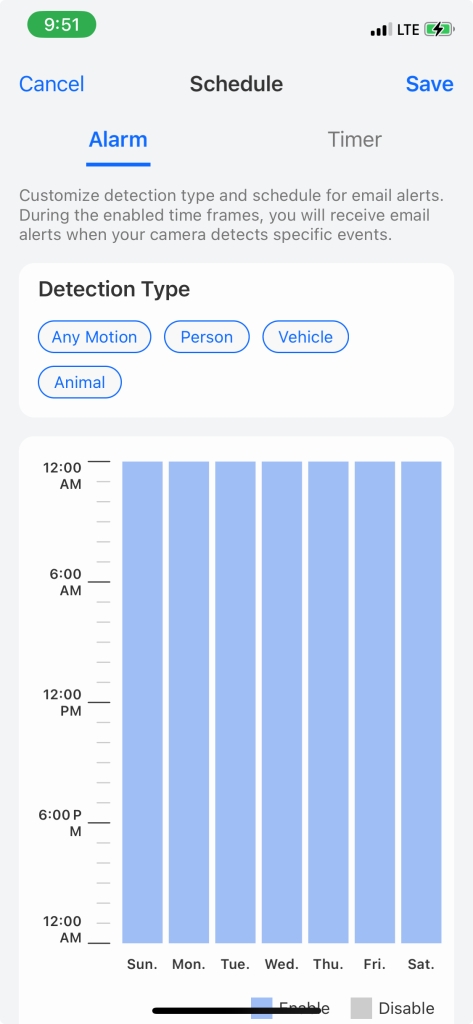
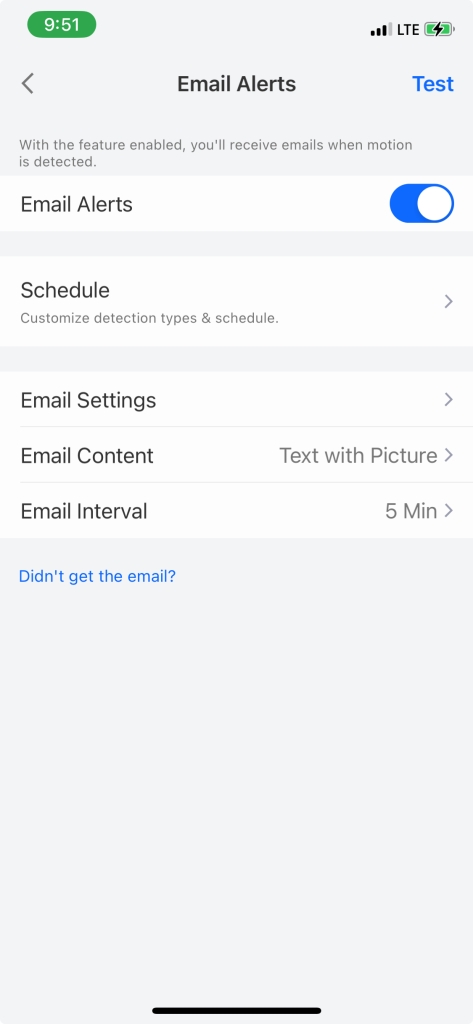
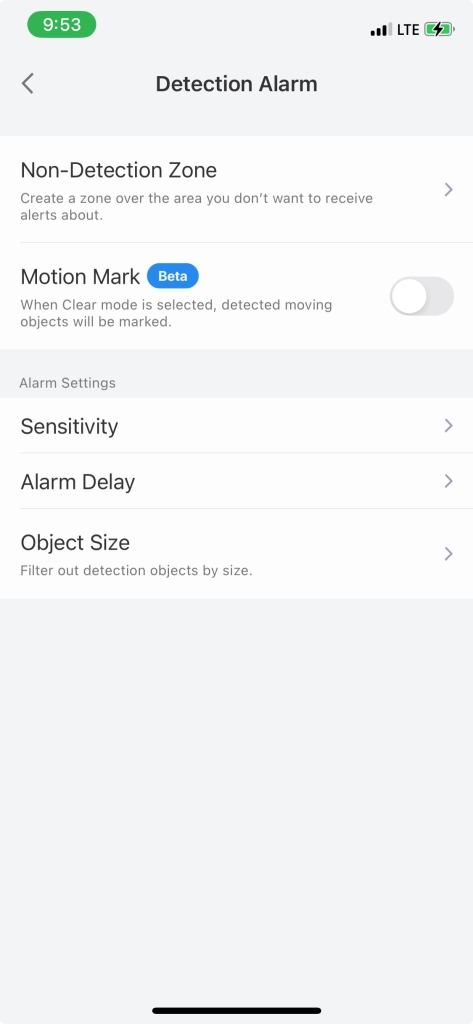
So at this point you are 100% within the Reolink ecosystem. And for some you just might be done … But if your not and you want to see just how much more you can do with your camera … On we go. So the starting point is to download the Windows/Mac app. By default the camera’s web interface as well as industry compatibility (called ONVIF) are disabled. Using the Windows/MAC app you can enable it. The Windows/Mac APP BTW does NOT receive any form of notifications … Start the app, click on Network, Advanced, Server setup and here’s where they hide the magic
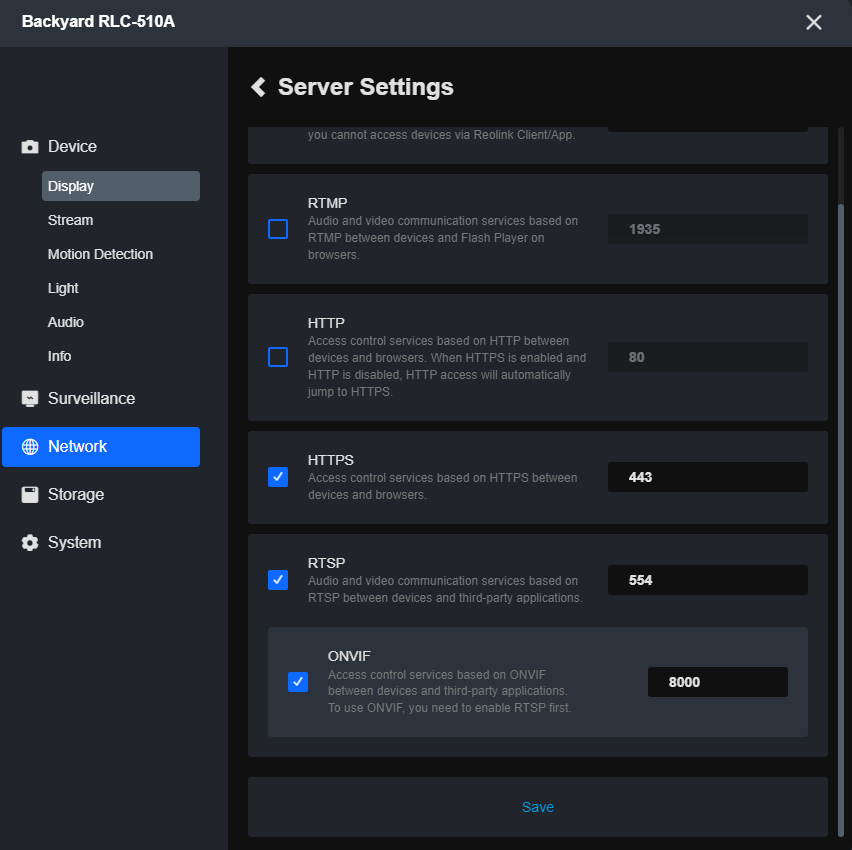
ONVIF is an industry standard that allows other NVRs like iSpy, Frigate etc and other apps to talk to your cameras. I played a little with frigate but found it VERY time consuming to get working even a little.
However, I found a great iPhone/iPad app called IpCams that even the free version lets you see the cameras in a dashboard. Additionally, you can use Apple shortcuts to setup SIRI to say, for example show me the front door!
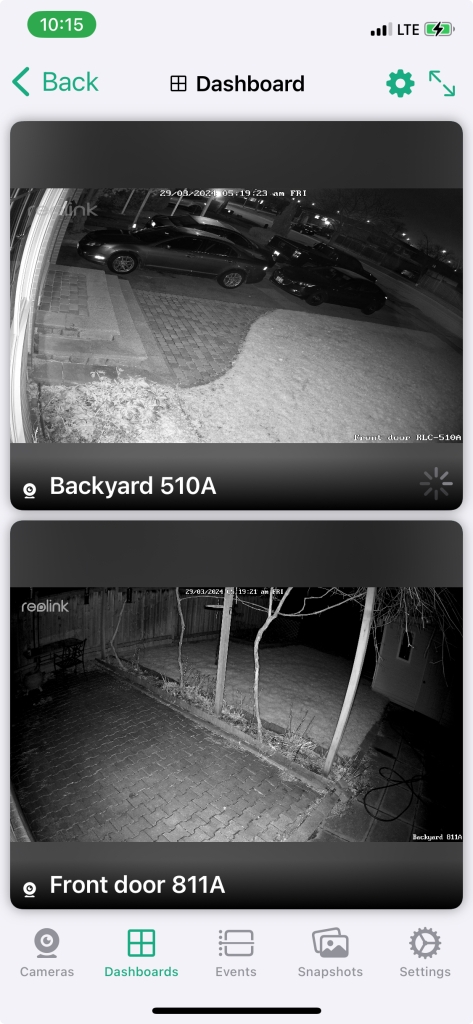
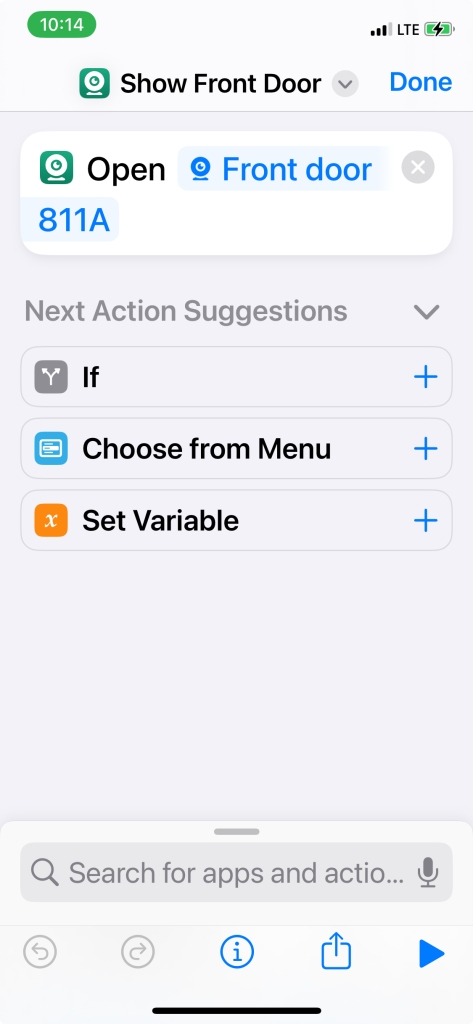
Physically the 811 is a more solid mount, solid metal and you adjust it with a pair of allen keys, one on the neck and one on the stem. Amusingly the two are not the same size but they only provided one size allen key? WTF …


The one thing I REALLY don’t like about both cameras is they have this bizarre pigtail on the end with three wires coming out, ethernet, reset and power. They have provided a reasonably ok waterproof cover to go around the ethernet cable. I still would not want to hang this in a way water would run down the cable and straight in … No idea what they were thinking about this … They all do have covers over them, so I guess there is that?
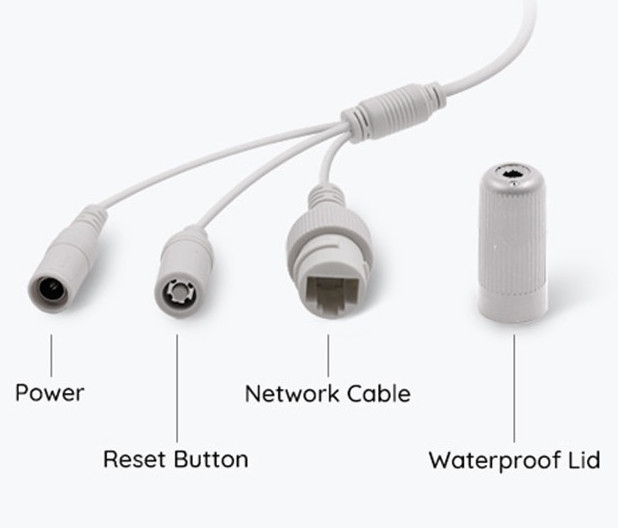
How everything plays together nicely can make a huge difference in potential! Fortunately, right off the bat there was a Reolink integration for Home Assistant and lots of potential shows up for triggering on events from the Cameras etc. You can control the light on the camera etc. I’ll update this post when I figure out useful things to do with this 😉
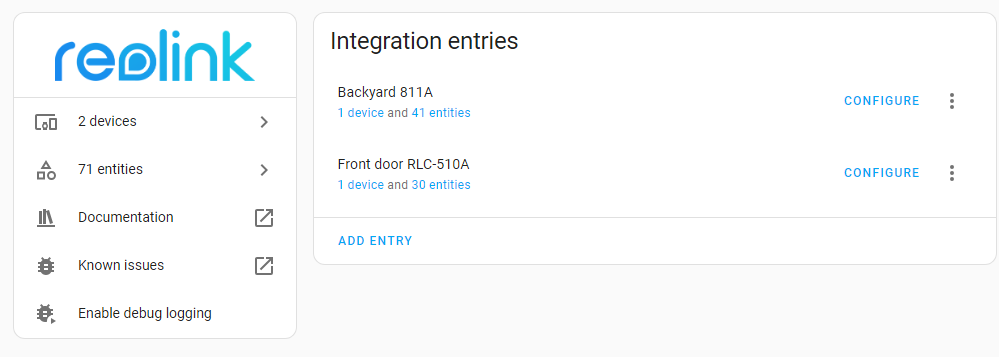
If your cameras were to go offline for some reason, died, stolen, cut cable whatever, you kinda wanna know … So to take care of that I added a simple ping test on Zabbix. iSpy can also notify on source disconnected as well.
I discovered, by default, the Reolink cameras do NOT record audio. You can change this simply within the Reolink app, on a per camera basis.
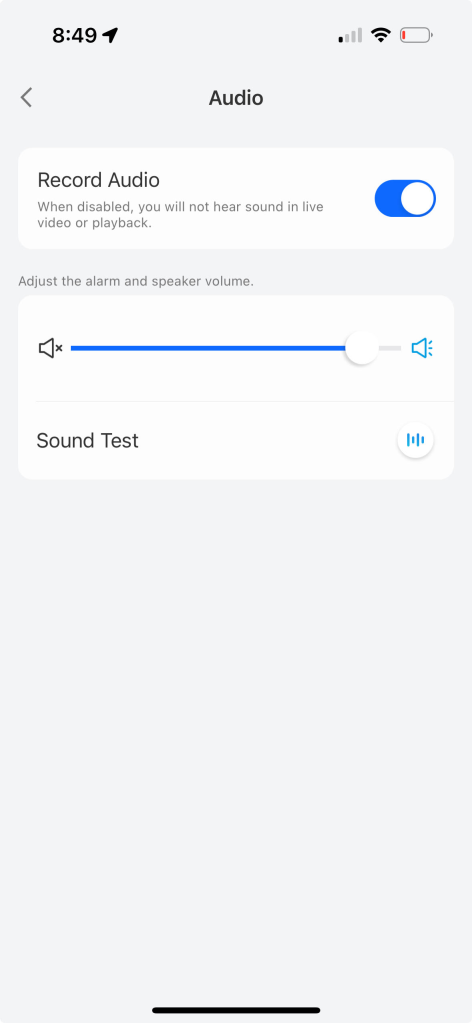
And with that I have a working system. I’ll see if I can live with the 811A …
-
Recent
- Amazon air quality monitor mini review
- iPhone 15 Pro review
- CodeProject AI with iSpy mini review
- Reolink 510A and 811A security cameras and all things related
- Reolink 1212A mini review
- Reolink Argus 3 Pro solar security camera
- Dekco DC4L (super mini) review
- iSpy review and camera wrap up
- Mac M1 Pro performance in Lightroom Classic
- Dekco DC8L security camera review
- Windows photos raw support
- Birding in Long Boat Key Florida!
-
Links
-
Archives
- April 2024 (4)
- March 2024 (6)
- February 2024 (2)
- January 2024 (4)
- December 2023 (1)
- November 2023 (6)
- October 2023 (1)
- September 2023 (6)
- July 2023 (1)
- June 2023 (6)
- May 2023 (2)
- April 2023 (6)
-
Categories
-
RSS
Entries RSS
Comments RSS