Lenovo Tab M9 Android tablet review for Home Assistant
This post is going to cover off two parts, first a review of the tablet and then using it as a Home Assistant console. At this point I’ve used Windows (just using the power plan to keep it always on and unlocked), and iPhone (using kiosk mode in accessibility and guided access). Both worked somewhat ok, although I had issues with iPhone 6 (two of them) not working correctly it would still dim the screen after 15 minutes. So what I was looking for was a tablet with some general features as well as being able to use it for a Home Assistant, always on console, more on that in a bit.
So I looked at a number of used tablets, and decided for basically similar money I could buy this brand new tablet with a current version of Android on it. It didn’t hurt that Lenovo had it on sale for $139CDN. I ended up grabbing it from Staples and had them price match. That was easy 😉 So might as well say, up front, this is a low end Android tablet. So expectations need to be adjusted for that. Let’s talk a little bit about specs:
Processor : MediaTek Helio G80 (8 Core, 2x A75 @2.0GHz + 6x A55 @1.8GHz) (Introduced in 2020)
Memory : 4 GB LPDDR4X Storage : 64 GB eMMC
Display : 9.0" HD (1340 x 800) IPS, touchscreen, 400 nits
(for comparison my iPad mini 4 is 7.9-inch 2048 x 1536)
Networking: WIFI 2.5 and 5GHZ (no 6) and Bluetooth 5.1 (and no cell)
Does have a GPS
Battery: 5100mAh
Jacks: USBC with a USBA 10W power adapter included, 3.5mm audio
microSD slot
As you can see the display is nothing to get excited about, it’s low res, and not the brightest, with noticeable bezels, but there’s a reason it’s this cheap …
Physically the unit is 215.43 x 136.76 x 7.99 mm and weighs 344g, for comparison my iPad mini 4 is 203.2 x 134.8 x 6.1 mm and weighs 299g, so slightly larger than the mini but quite a bit heavier, not that it was a criteria I cared about. It’s definitely got more a squared off feel and the added thickness is noticeable. In the Apple world, if there’s no cell on the iPad, there’s no GPS, so I was delightfully surprised to see this has a GPS, which means it can be used in the car for Waze, Google maps etc.
64G is plenty of storage for my use and if you wanted to carry content, you can always bring it along on a uSD card, which, of course is NOT ZIPPY.
CPU performance is actually not horrible. There are occasional pauses, but Lenovo has kept the UI largely clean. There’s not a chance you will be mistaking this for an iPad, which I always find the benchmark for responsiveness, but it’s no laggard either. Don’t buy this to play intense games unless your looking to be disappointed.
USBC wise, I was able to get a keyboard, mouse, ethernet NIC, external storage all working fine. USBC video on the hand was a bust (Lenovo confirmed this tablet does not support it), not a chance. And the USBC is limited to USB2 speeds (and even slower than normal), so the external drive topped out around 22MB/s, well below the 480 Mb/s USB 2 should be capable of. I was able to get my USB3 display link adapter to work without issues using Android displaylink presenter. It worked fine, even audio, for playback of a movie using Kodi, which also worked fine. I tried two different generic USBC docks, and they worked to some extent, but the tablet complained about the power not being connected correctly. I tried my Lenovo Thunderbolt 3 dock which was totally ignored. So while USBC is not fully implemented, it’s at least something.
WIFI is particularly slow on this model, I was only able to get 350Mb/s, likely limited by the interface speed of the adapter.
Standby power consumption is quite good, dropping only 3% in about 10 hours. Power consumption during use is obviously very dependent on what your doing, but overall it’s pretty good (whatever that means). As important as power consumption is, charge speed too … eventually all devices end up dead and how quickly you can get back to using them is REALLY important. And in this category, like pretty all about this tablet, charge speed is mediocre. In 1 hour it went from 8 to 48% with the charger maxing out at 11.5W, so even if you have a higher power charger this tablet can NOT use it. So while not the slowest to charge device I’ve used it’s not the fastest either …
I had no trouble finding cases (and Lenovo has one of their own) as well as screen protectors on Amazon. All in all this is a perfectly fine, entry level, cheap tablet. It is less than perfect in many ways and good enough in most. Like any device you can expand your use cases based on what it can do, and the limitations of this tablet, like USBC speeds, etc will IMHO directly impact how you use this tablet.

Ok, so now for what I actually bought this tablet for … acting as a Home Assistant console. And in this category, it will be just fine … You can install the HA Android app, but really, if you use Chrome instead you can use Home Assistant Browser mod to pop up messages, pop up security cameras, and get text to speech messages (TTS). I created a custom dashboard for this purpose that lets me lay it out specifically for this device, and you can set a particular dashboard as default on this device, and shrink the side menu to maximize screen space. You can also load Kodi and keep it on for TTS as an alternative to Browser mod.
To keep the screen on I use the free version of screen alive. I would consider the premium version of this app if it weren’t subscription based which would add an overlay to start and stop this. The one thing missing is a way to put this on a schedule so it would sleep during the night when not in use.
I setup my automations that use TTS to the console to only run when I’m not sleeping, and I set the tablet itself up to enter do not disturb during off hours.
The other things I put in the launchpad on the bottom of the screen (as well as chrome) to allow quick switching is Screen alive, Alexa (to get a my Air quality monitor), Reolink (for my security cameras) and Home Assistant.
I found a great app called Battery Meter Overlay for when the console is off the charger.
Using CPU/GPU meter I can see the tablet has more than enough memory/CPU power to handle Home Assistant app running in the background, with Chrome on Home Assistant and Agent DVR.
Power wise, the tablet with the screen in always on and showing Home Assistant on Chrome consumes an average of about 2W. With the screen off that drops down to an average of about .5W. So this is a VERY frugal solution power wise.
Overall this will do just fine as a Home Assistant console and for other light use as well.
Creative Stage SE Under-Monitor Soundbar with USB Digital Audio and Bluetooth 5.3 mini review
Ever since moving to a desktop from a laptop I’ve “made do” with an old 3.5mm USB powered set of speakers. They were utter rubbish with lots of noise, and sounded crappy. So I finally decided to buy a new sound bar. There are PAGES of these on Amazon, and differentiating between them is not an easy chore. As usual, the best place to start is what are you looking for in features. Honestly, as is often the case, I only figured out what I wanted when I realized the product I bought is missing it 😉
A bunch of these sound bars have lots of dancing lights on them, referred to as RGB, why I would want my sound bar to look like a disco is beyond me … it’s one of those cases where the fascination eludes me. All I want is something pretty basic, sounds good, looks good, physically fits in my work environment and is as hassle free as possible …
Physically this sound bar is an odd device, it has a barrel plug for power along with a WHOPPING big brick putting out a 15V 2A, and they went with international adapters to allow them to have this work anywhere. The net result is it takes up a LOT of room on your power bar.


The power cable is pretty long and I had no issue with it reaching the floor from above the monitor where I wanted to put it. The audio is connected by a USBA 2 cable, that plugs in the back of the soundbar with a USBC plug. The cable is much shorter than the power cable and I had to use a USB extender cable to make it reach from above the monitor but it reaches, just barely, when underneath the monitor. Once plugged in the speaker shows up as a generic USB sound card (by default), and shows up completely separately from all other audio devices.


There is a driver you can download from Creative … it doesn’t seem to add anything other than a driver, no tools or anything.

Turning the device on can be done by the wireless remote they give you or by pushing the button on the end of the unit. It is a little on the heavy side so watch where you mount it.

There’s a subtle and somewhat hidden power LED hidden behind the grill. With the unit powered off it draws about .3W in standby mode. Power it on, whether it’s doing anything or not and this draws 1.2W. I didn’t see it draw much more than 1.2 but then I never really pumped up the volume. When you power the device off it disappears from device manager entirely. There is NO automatic power management, so the device does not automatically go to sleep, nor does it automatically power back on either. So I’ll likely end up just leaving it on. The remote works fine, but I don’t personally see a point to it. The volume control is easy to use and convenient.
There are NO additional jacks on this device, no USB plug where you could plug in a keyboard or mouse for example, and no 3.5mm plug, which I am particularly disappointed about, I had planned to use headphones with it. Bummer.
Sound quality is very good for what it is. There is an ability to connect to it by bluetooth …
I’ve noticed one odd anomaly in that if windows is muted and computer sleeps, it’s no longer muted when it wakes up.
Overall this is an Ok product that I would have been happier with if it had a 3.5mm plug or another USB port on it.
Lenovo K14 Gen 2 mini review
My work upgraded my laptop to a Lenovo K14 Gen 2 model 21G1 BU, I’m coning from ThinkPad L480s.
Physicals on this laptop are 1.38kg which is even lighter than the 480s which came in at 1.58Kg. It feels fine in the hand. 313.5 x 224 x 18.9 mm vs 336.6 x 232.5 x 19.95 mm, so all in all pretty comparable.
This particular laptop, IMHO comes in as a lower end corporate model, with expectations that ought to match that definition.
Display wise this is a 1920×1200, 300nits display which is WAY better than the L480s which was 1366×768. All in all this is a pretty middle of the road display, but overall a nice upgrade. The display can be unfolded all the way to 180 degrees from the keyboard. A feature I actually use …
Processor wise, if you haven’t been following, Intel revamped their processors starting with the 12th gen and changed to a layout of performance and efficiency core layout. And for the 14th gen onward Intel are again relaying out the processor with their Meteor Lake Ultra processors. So this laptop uses the 13th gen, which my employer chose a Core i3-1315U. This CPU has 2 performance cores (which support hyper threading) and 4 efficiency cores, so total processing power is 8 threads (2×2+4) and 6 cores (2+4). Overall performance on this is adequate but just barely. I’ve already noticed a distinct difference compared to my last laptop a Core i5 8350, 4 core hyperthreaded. I’ll leave it at that … There’s lots of reading you can do on performance and efficiency and what the 14th Gen processors called Ultra may, or may not bring in the form of any performance improvements.

As usual this comes with the uninspiring Intel UHD embedded video card. Don’t expect great performance in video/photo editing or games. Intel has always been underwhelming in this space.

Memory has been upgraded to DDR5, and this particular unit has two slots supporting a max memory of 64G which is awesome. Mine came with 16G, so to get above 48G you will have to replace the one 16G it came with. DDR5 is a little more expensive, for example, a 32G DDR5-5600 comes in at $115CDN on Amazon. I’m impressed with how upgradeable the memory on this laptop is, which hasn’t always been the case.

Lenovo chose a WD SN740 NVME which clocks in at a VERY respectable 1.2/1.3GB/s.

Port wise this has a full compliment including a full sized SD card slot, 2xUSBA 3.2, 2 USBC 3.2, a full sized RJ45 ethernet port, full sized HDMI port, and 3.5mm audio port. Quite complete. It came with a 65W USBC power adapter. I’m thrilled it’s an SD slot, not that I can use it, (my employer locks this down). SD slots are WAY faster than uSD.
I’m shocked to see Lenovo has done away with the trackpoint in favor of the track pad, for me this was a differentiating feature and one that I love and use.
Overall this is a thoroughly adequate laptop with great connectivity, let down by an anemic processor. Personally, I would never buy a processor this low end. More details can be found here.

iPhone 15 Pro review
- Introduction
- Physicals
- Screen
- USBC charging
- USBC cables/data/peripherals
- Cell/Wifi
- Setup/transfer
- Required add ons
- Cases/Protectors
- Conclusion
Introduction
Yup, that time again … time for a new iPhone. I kept my iPhone 6 for 1.5yrs and upgraded to an iPhone 8 (which my GF still uses) … Upgraded to an iPhone XS after 2yrs and now to the iPhone 15Pro now 4.5 years later. So I definitely got a lot more time out of the XS. Honestly, I’m upgrading primarily for two reasons … my app base has become so large I’ve had to continually pair down my music collection (my XS was 64G), and second the GFs iPhone 8 is out of support so she needs to move, so if I move then she gets a few more years out of my XS …
Gone are the days when you got a new phone as part of your plan, at least with my provider, and sadly, I’m restricted to Rogers or Fido because my employer installer a repeater in our building to resolve dead zones, but it only covers off Rogers/Fido …
When looking at models I went to the 15 Pro because I did not want the larger screen of a Max, but wanted the better camera of the Pro vS the 15, but not quite as good as the Pro Max. 15 – up to 2X optical zoom Vs 3X on the Pro and 5X on the Pro Max. Given memory was one of the limitations I ran into on the XS I decided to upgrade to the 256G for longevity reasons Vs the base 128 for an additional $150 CDN.

Physicals
The number of things that are new in this iPhone are HUGE, but most of them are to do with USBC, but let’s start by looking at the physicals and specs:
146.6 mm x 70.6 x 7.7 187g 6.1" display 2566x1179 460ppi 1000 nits
143.6 mm x 70.9 x 7.8 177g 5.8" display 2436x1125 458ppi 625 nits
Screen
The screen on the 15 Pro minimizes the speaker/camera gap to give a little more area, but as you can see for the most part it is quite similar, which is a good thing, other than brightness that’s good a good boost. It does however add an always on feature, something you can disable, and honestly I don’t much see the point. Your very limited (wallpaper and notifications only) to what can be on the always on screen. If they had made this more extensible to add, say weather, then this might have been something I’d use/appreciate it. I have no idea how much power this takes, and I can’t say for sure if being in your pocket turns this off or not.
USBC charging
The 15 Pro FINALLY moves off the lightning cable and goes to USBC, and honestly it’s by and large what is the MOST new on this phone. Apple got forced by the EU into moving to USBC. Now to be “environmentally friendly” Apple no longer include a headset, or a charger (ya I call BS). Apple in this article say for fast charging use a 20W or above. This Youtube video suggested 25W or above. By comparison the charger that came with your older iPhones was 5W and the XS could take a 10W charger for fast charging. That same Youtube video said after an hour from a dead iPhone 15 Pro Max charge percentage was 25/37/80/82% for 5/12/20/30W Apple official chargers. So you can see a huge improvement with a higher power adapter. Apple does include a USBC cable that they say supports fast charging. There are lots of choices on how you charge your phone and these may have a profound impact on battery life. There’s enough evidence that quick charging impacts a battery’s life that you want to do it when you need to, and use slow charging when you don’t. So for overnight charging, when speed is not an issue, you can use a standard 5W old style, USBA to USBC cable, and at this power, any old cable will do. When your on the go in the car or with a battery pack your going to want to add charge to the phone as quickly as possible and get back to life. This requires more care on both the charger and the cable.
USBC cables/data/peripherals
BTW the 15 Pro supports USBC speeds (up to 10Gb/s) while the 15 only supports USB2 speeds, (up to 480 Mb/s) (the old lightning cable was also limited to USB2 speeds). This Youtube article actually measured the speed difference, and it is VERY noticeable. So if your buying additional cables for your brand spanking new phone, you will need to make sure it can support >20W and 10Gb/s to avoid your cable being the limitation. Of the 7 USBC cables I have, only 3 supported USBC data speeds. For example, I connected an NVME SATA external hard drive that is limited to 350MB/s but connected with a slower cable it managed only 37MB/s (big B is bytes, little b is bits, so 296Mb/s) … On the positive side I had no issue with the external drive with it’s space being immediately visible within the files app, USBC card readers also worked fine. There is one limitation to be aware of … Apple’s design philosophy, if I can call it that, does not embrace the concept of cut/move. So if you want to move all your photos from your camera’s SD card for example, you have to copy them and then delete them. Honestly I HATE this, for crying out out loud just let me cut PLEASE. I would love to be able to have an app that would just move all my photos off my SD card from my camera onto the iPhone on the go. Or give me an app on the phone so simulate a USB flash drive. This would actually incentivize me to buy even more space on the iphone. So far I have not found either of these grail like apps …
I had no issue getting USBC video working, but then you run into the usual issue. Apple do not support landscape home screens on an iPhone so you get this big less than useful letterbox version of your screen.

Physical keyboards are disabled by default hidden in Settings, Accessibility, Keyboards. Physical mice are also disabled by default hidden in Settings, Accessibility, Touch, Assistive touch, but be aware, a mouse on iPads/iPhones is really a simulated finger, so it’s really not a fine tool. And with the external mouse enabled you get a helpful (not) hovering ring you can select actions from, whether the mouse is connected or not. All this is to say, while I’m impressed how much of USBC actually works, it’s a hodge podge of dysfunctional, incomplete, largely unusable features. Honestly quite disappointing. Android in this space is MILES ahead, there’s no chance your going to use this as a make shift on the go laptop replacement, it’s just too poorly implemented IMHO. Moving on … again.
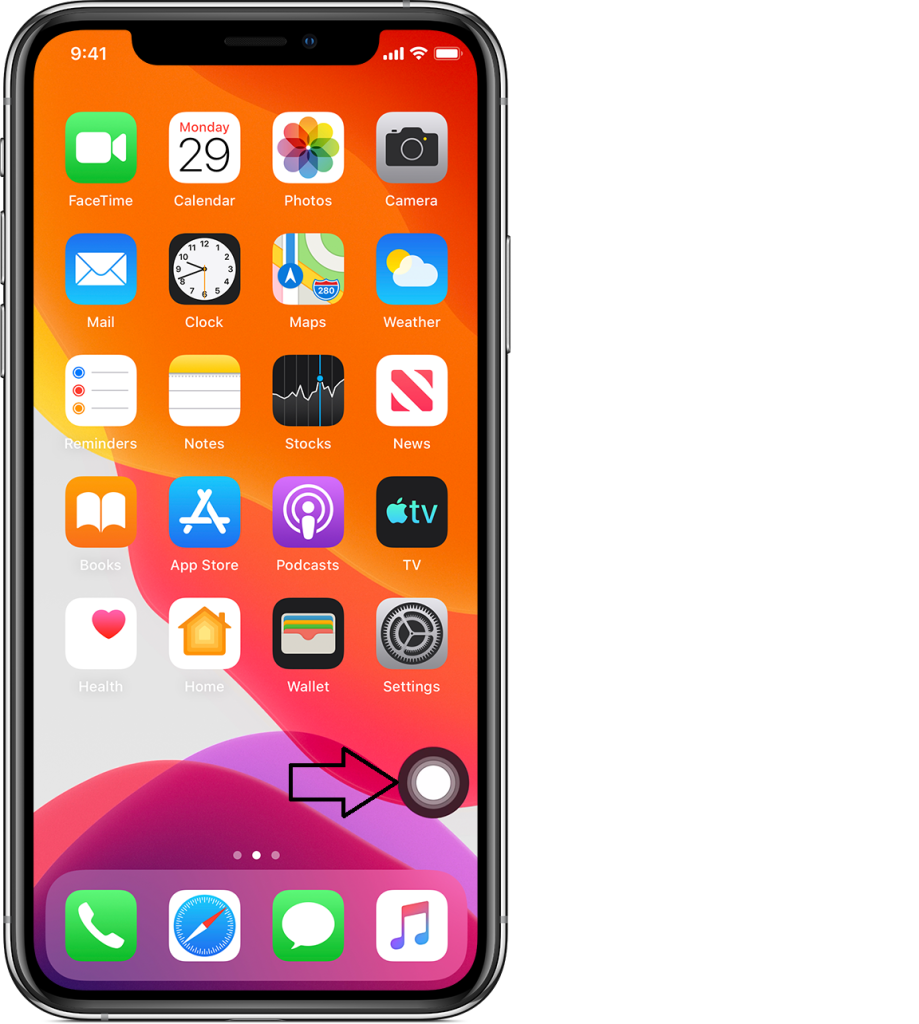
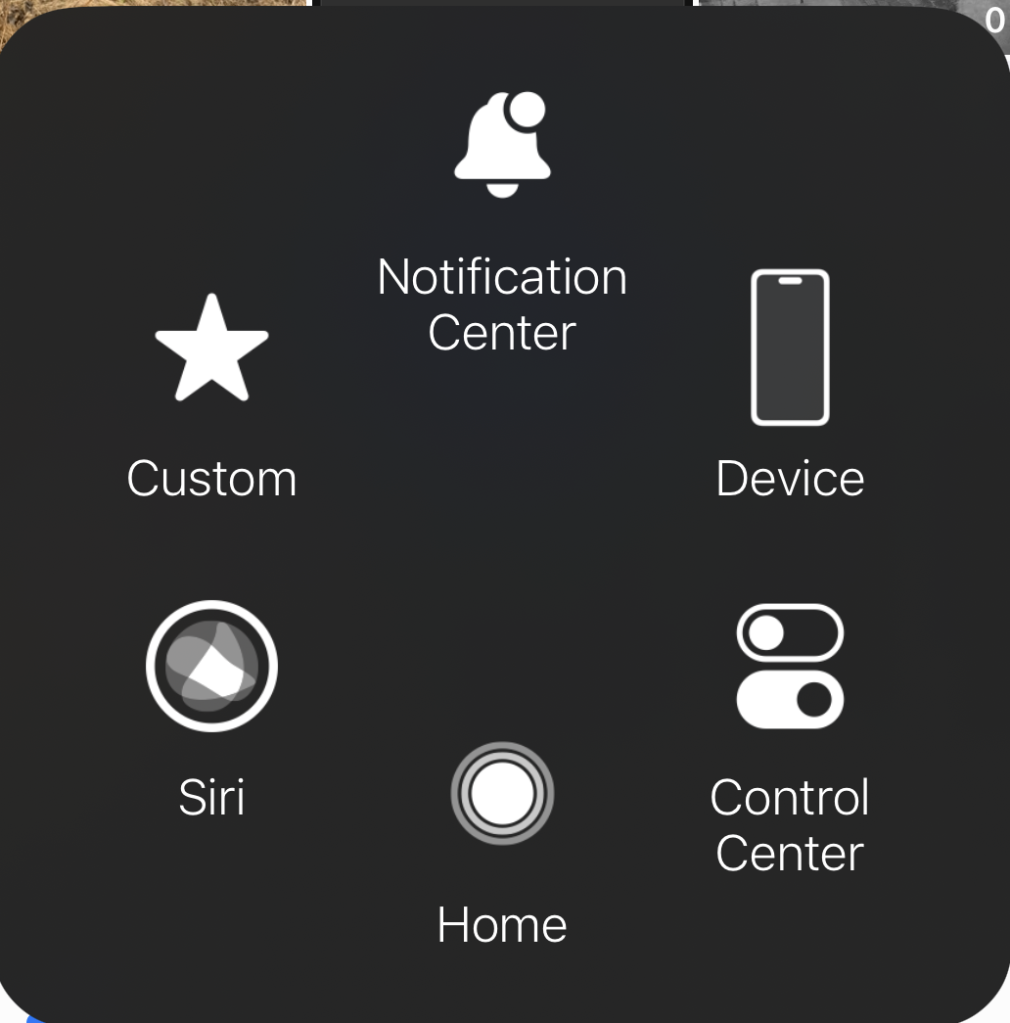
Here’s the USBC HDMI adapter I used, but it is no longer available on Amazon.

Cell/Wifi
The 15 Pro supports WIFI 6, but compared to my 5GHZ (not to be confused with 5G cell) speeds were unimpressive 800/742/642 (max/avg/min) Vs 803/713/593 as measured by iPerf. 5G cell was available in my suburbs, quite surprisingly, and yielded 315Mbps down and 31 up, and even 500Mps at times. Pretty good download speed, but underwhelming up. In general I found 5G cell coverage quite good, at this point Rogers has done a good job of tower upgrades to support 5G, at least in the areas I’ve been in for the last week and a bit since I got the phone. My organization has a cell repeater to help with dead zones in our building, as you can imagine this does NOT support 5G.
Setup/transfer
No one does setup/transfer quite like Apple and this is a good thing. I had anticipated using iTunes or the newer Apple devices/music apps, but nope the phone just sync’d up between them over the air. I ran into a few minor issues, first of all in the middle of transferring everything it sent me a text code to verify the transfer of the credit card to the wallet … I stupidly went over to the old phone to get it and interrupted the transfer, which sadly meant starting again … LMAO … Secondly I ran into an issue that Rogers eSims are NOT transferrable. So I had to go get a new eSIM … and interestingly Rogers do NOT issue eSims virtually to avoid fraud. I kinda get it, they want to validate by gov ID … I also found, in spite of renaming the phone the old name stubbornly remains in a few places (such as within Home assistant). Once everything has transferred your in for some manual work that includes re-setting up every single one of your bluetooth devices. So be sure and do this before you need the. For me this included everything from Carplay, AirPods, headsets, Garmin watch etc. Additionally, some apps required you to re-set them up, for example Signal. Overall be sure and leave time to move onto your new device, it will take more time than you expect/hope.
Required add ons
So let’s talk about the odds and sods your going to need to buy when you move into your new iPhone 15 Pro … Obviously your going to need some USBC cables, so be sure and buy ONLY ones that say right on them that the are 10Gb/s and fast charge. Read the ad carefully … if it doesn’t say it, don’t buy it. I bought this one from ApexSun on Amazon, perfect cable for my battery pack. Does exactly what it says and delivers on charge power and data speed.

I bought this cheap USBC power meter, I love it, in a geeky kind a way, Amazon of course 😉

Your going to need a USBC power adapter if you don’t already have one. I bought a 65W USBC Tessan power adapter which is no longer available on Amazon. It works well, has a two USBC ports and a USBA port. I love these multi port devices especially when travelling. It works well even with my laptop, a Lenovo X390. On the iPhone 15 Pro this can pump out the iPhones max, 21W, so it’s a great charger. On my Lenovo X390 it can pump out 55W, which is above the 45W that Lenovo ships with the laptop.

For a longer, high quality data cable, I actually bought a Thunderbolt 3 cable off Amazon, and it works well. While overkill for what’s needed for the iPhone it just works.

A while back I bought a VEEKTOMX Mini Power Bank 10000mAh, 22.5W Fast Charging and it has been performing well and is SUPER flexible. It has a USBA, USBC and micro USB outlet. With the iPhone 15 Pro this pumps out a SOLID 21W to get you back charged up as quick as possible. I love the display on the unit to show you how charged it is, and it turns on automatically (no button to push) when you connect your phone. The size and weight are ok. It’s been reasonably durable.

Attempt two to find a decent USBC (failed attempt is included below) car charger landed on an Anker, a brand that has delivered the goods in the past … This time around Anker USB-C Car Charger, 67W 3-Port Compact Fast Charger, 535 Car Adapter, sure enough it delivers the iPhone 15 Pro max’s charge of 21W, and it can also deliver a full 58W into my Lenovo X390 laptop. So spot on! When your looking for max charge in the least time … This is THE device.
Cases/Protectors
Cases etc … well I thought I was prepared and pre-ordered a case so I had it before the phone arrived. I bought a Spigen … Now I like the case, and in fact, of the three I ordered it’s the nicest of the three in the hand. BUT … it does not include any protection for the screen or the lenses, which are a collection of protruding circles.

I found a separate protector for the lenses and what I like about this one is that the resulting protector is flush across all the bits and bobbles. Now why Apple didn’t do this from the start is beyond me. it is compatible with the Spigen case and works well.

And lastly you will need a screen protector … I’ve had good luck with the Jettech’s and it includes a guide to make the installation smoother and more accurate.
The other option is to order something that includes all three, the case, the screen protector and the lens protector. In this category I bought two … First up and the one I recommend is the Jettech all in one. There’s lots to like, it includes multiple screen protectors, multiple lens protectors (that are flush), includes a guide for installing the screen protector and a case. Now the downside I find the case more slippery than I would care for, and it’s quite opaque meaning you can not see the color of the phone, but at least it doesn’t have that ghastly, prominent, mag safe ring …

Last but not least I bought the ESR kit that also includes one screen protector, one lens protector, and the case (as well as a guide to install the screen protector. Like the Jettech case it’s more slippery than I would care for, and is also more opaque than I like. I also hate the round mag safe enhancer, I just think it looks goofy. The lens protector is NOT flat and ends up with the usual collection of bumps to catch in your pocket. This is the least of my favorites.

So far those are the things that did work … Now we can mention a few that did not live up to their own specs … I bought a new mag safe wireless charger to replace my older Qi, assuming it would be better … Nope this one is going back, it only managed 6W, while my old Qi pumped up to 7W, in spite of the specs that say it can do up to 15W. Honestly, I’m not sure I see the point of a strong magnate that you need to pull off the iPhone, what’s the point? Might as well be a cable?

I also bought a USBC car adapter from Anope that claimed it could pump out 56W … nope, my Lenovo X390 could only eek out 26W out of it (vs 55 on the Tessan mentioned above), and the iPhone 15 Pro only managed to get 16W (vs 21 from the Tessan). So this one is a let down, as well.

Conclusion
In the end, the majority of what’s new in this iPhone is the USBC port and all that it brings with it. This has been a long time coming. Pity it took Apple to be forced into this, but whatever. They should have done it years ago. The screen is nice incremental improvement minimizing of the speaker/camera gap, increasing brightness and supporting always on (something you can thankfully disable). Overall in the hand, the phone feels fine, and quite similar to the iPhone XS which is a good thing and exactly what I wanted.
iSpy review and camera wrap up
So now that we have some security cameras working time to investigate iSpy. Now I must say, when I first started this venture I didn’t understand how iSpy worked … and trying to get both iSpy and the cameras properly tuned at the same time given my misunderstanding was challenging …
So what is iSpy … it is a free to use for personal use network video recorder to work with security cameras. There is an open industry standard called ONVIF that allows interoperability, well somewhat.
Loading iSpy was easy, I had it up and running as a container pretty quickly under docker, but I quickly realized this was a REALLY bad place for it. iSpy is quite processor intensive and seems (at least on containers to be single threaded. This processor heavy is true even if your not doing detections. Even having someone streaming the cameras uses a good deal of processing power. So I moved the installation to a physical PC to avoid my container host getting bogged down. Again installing was easy, and under Windows it does seem to be multi threaded. I didn’t find iSpy under Windows 10 to be rock solid. So I loaded it up on Debian and that resolved all instabilities.
I decided to play a bit with it’s ability to use NVIDIA GPUs … I have a 1050TI, so I loaded up Debian but had issues with getting the NVIDIA drivers loaded. So I backed off to Ubuntu to give that a try. Getting that going was no small feat … I’ll bore you you the details to get that going … So the first step is to see if once Ubuntu is loaded the NVIDA card is seen, which it is, but no drivers are loaded:
lspci|grep NVIDIA
01:00.0 VGA compatible controller: NVIDIA Corporation GP107 [GeForce GTX 1050 Ti] (rev a1)
01:00.1 Audio device: NVIDIA Corporation GP107GL High Definition Audio Controller (rev a1)
- hardware is seen
cat /proc/driver/nvidia/version
- no drivers installed
So off to the NVIDIA web site to download the Linux drivers … The install is long, gives a lot of warnings but in the end it get’s the drivers recognized under Ubuntu:
jgalea@ubuntu-ispy:~$ nvidia-smi
Thu Apr 4 10:51:41 2024
+-----------------------------------------------------------------------------------------+
| NVIDIA-SMI 550.67 Driver Version: 550.67 CUDA Version: 12.4 |
|-----------------------------------------+------------------------+----------------------+
| GPU Name Persistence-M | Bus-Id Disp.A | Volatile Uncorr. ECC |
| Fan Temp Perf Pwr:Usage/Cap | Memory-Usage | GPU-Util Compute M. |
| | | MIG M. |
|=========================================+========================+======================|
| 0 NVIDIA GeForce GTX 1050 Ti Off | 00000000:01:00.0 Off | N/A |
| 30% 26C P0 N/A / 75W | 0MiB / 4096MiB | 0% Default |
| | | N/A |
+-----------------------------------------+------------------------+----------------------+
+-----------------------------------------------------------------------------------------+
| Processes: |
| GPU GI CI PID Type Process name GPU Memory |
| ID ID Usage |
|=========================================================================================|
| No running processes found |
+-----------------------------------------------------------------------------------------+
Now with this loaded and supported your ready to head over to your iSpy server configuration for playback where you can turn on the GPU. And immediately you can see the GPU doing STUFF using the nvidia-smi command from above.
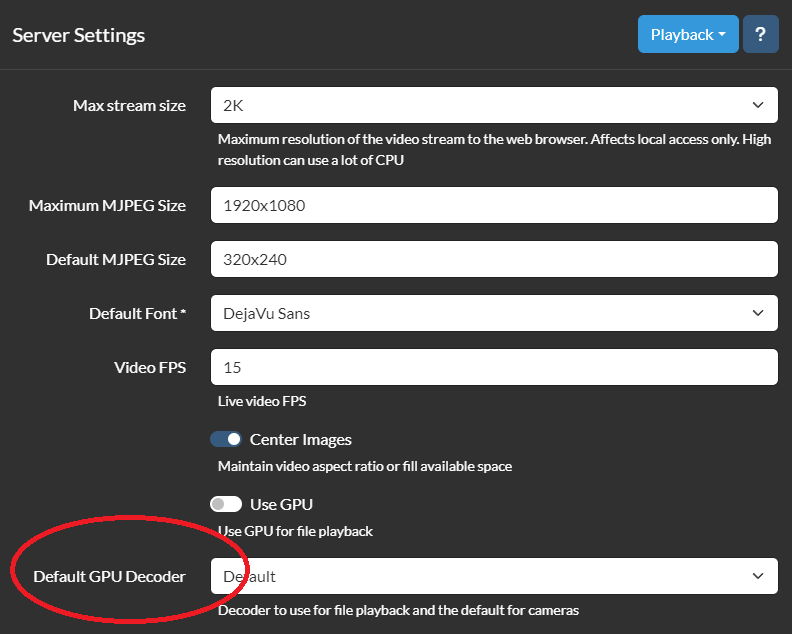
On my NVIDIA 1050Ti with one camera on max res and max FPS it used about 30% of the GPU. You could immediately see a decrease in CPU use. 2 cameras bumped that up to 60% … I did play a bit with GPU use under Windows but ran into issues with the hardware I had, nothing to do with iSpy, but did see about the same GPU use as in Debian. Of course, getting it going under Windows was a LOT easier.
The most confusing part about iSpy for me, was to realize that iSpy has it’s own detection of motion. I assumed it was triggering off the cameras detection, which it does not (by default). Simple detection within iSpy catches so much it’s useless for notifications. It’s less of an issue to have iSpy doing excessive recordings, would always rather have more than less. So this, for me becomes problematic for iSpy notifications. You can however configure iSpy to detect and notify if a camera goes offline (or stolen ;). I found one way to mitigate this is to use a schedule and change the sensitivity to higher are night.
So there are a list of cameras iSpy support, and instructions on how to setup Reolink cameras from iSpy. There was also instructions from Reolink on how to setup their cameras in iSpy. Sadly, both documents, IMHO are WRONG. So I’ll give you my take. I’m going to use my Reolink 510A and 1212A for the purpose of this post … So by default Reolink do not enable ONVIF or RTSP. So install your cameras, get them on the network and either load the Reolink for Windows app or logon to the web interface for each camera. The Reolink Windows app, or the iPhone/Android app can tell you the IP of the camera. Click on the network tab and then click advanced and slide down until you see server settings. Here you will see how to setup ONVIF.
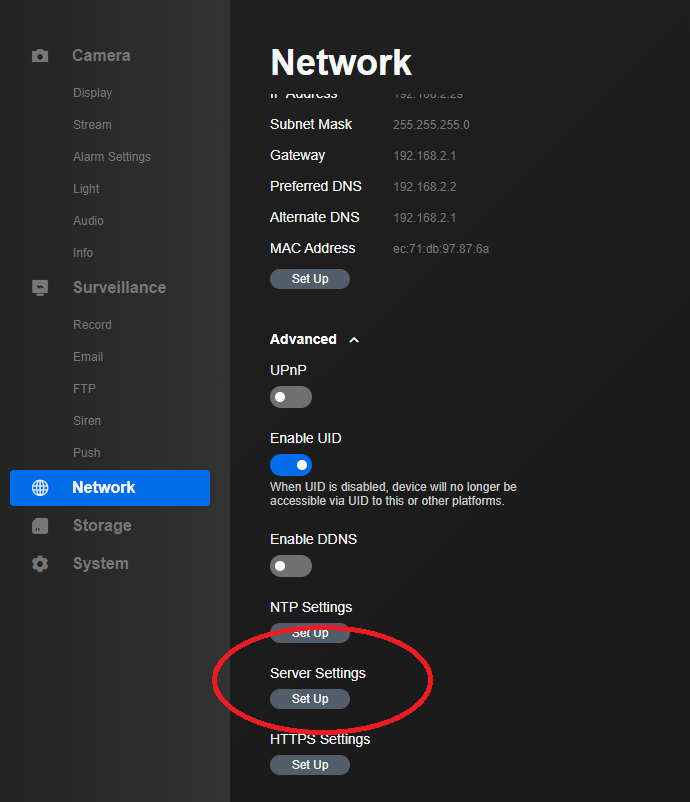
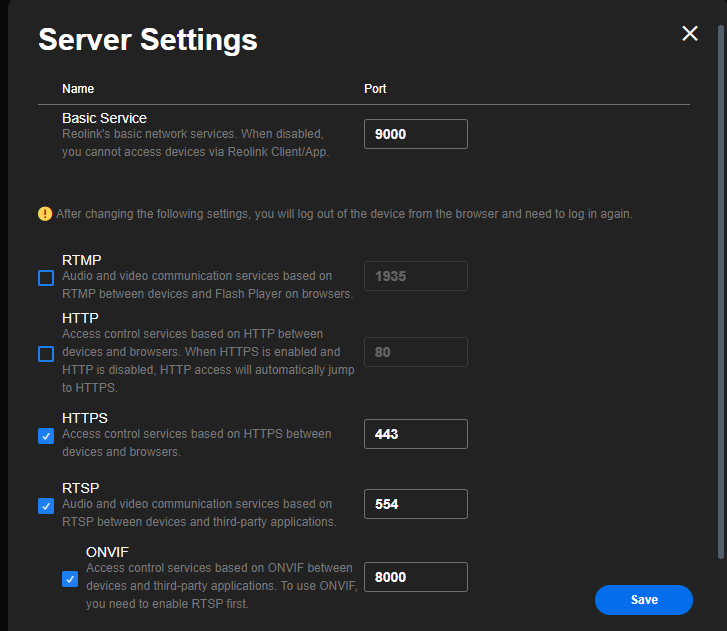
Now if you wanna get paranoid you can setup a read only used for the cameras to insure nothing on the camera gets changed by iSpy.
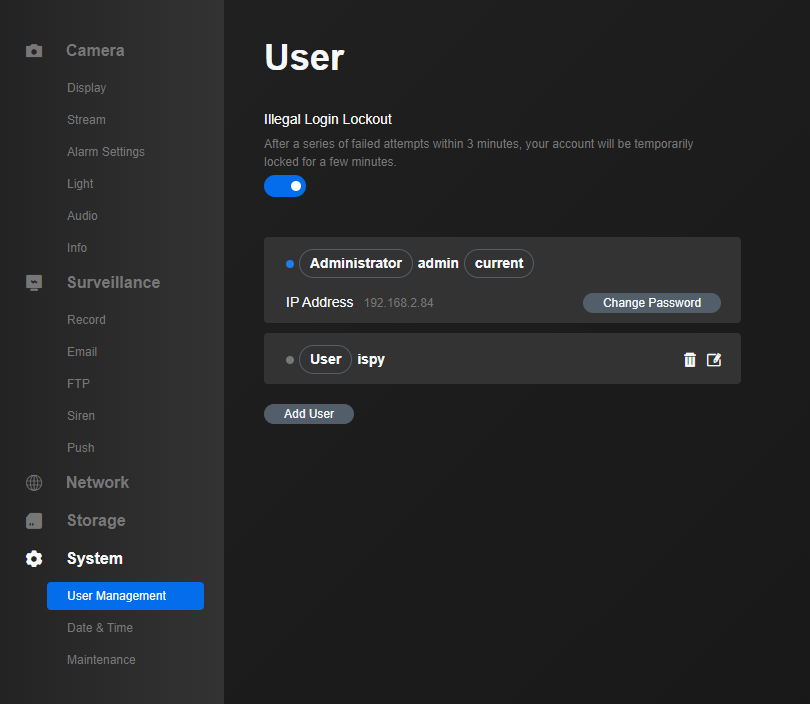
Ok the cameras are now setup, iSpy is loaded and your ready to go … So now logon to your iSpy interface and click the button next to the lock icon in the top left corner, then click new device.
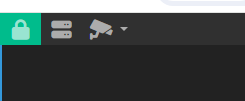
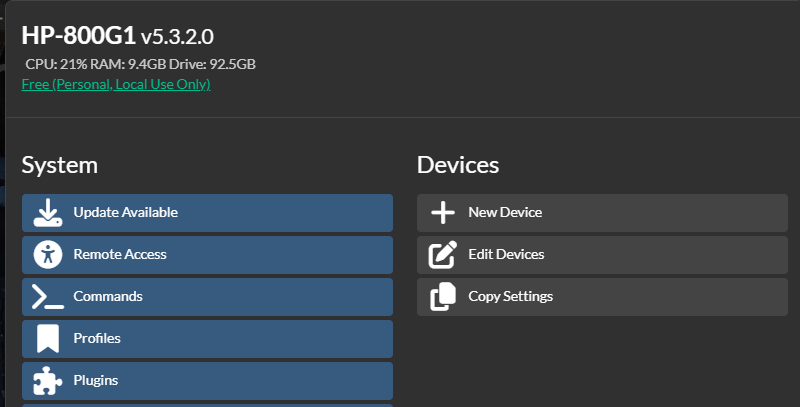
Now click the plus sign

Select an ONVIF decide and then click the three dots to configure the camera
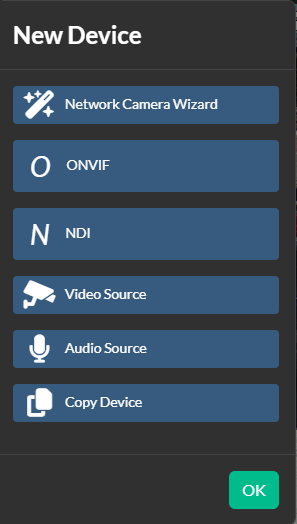
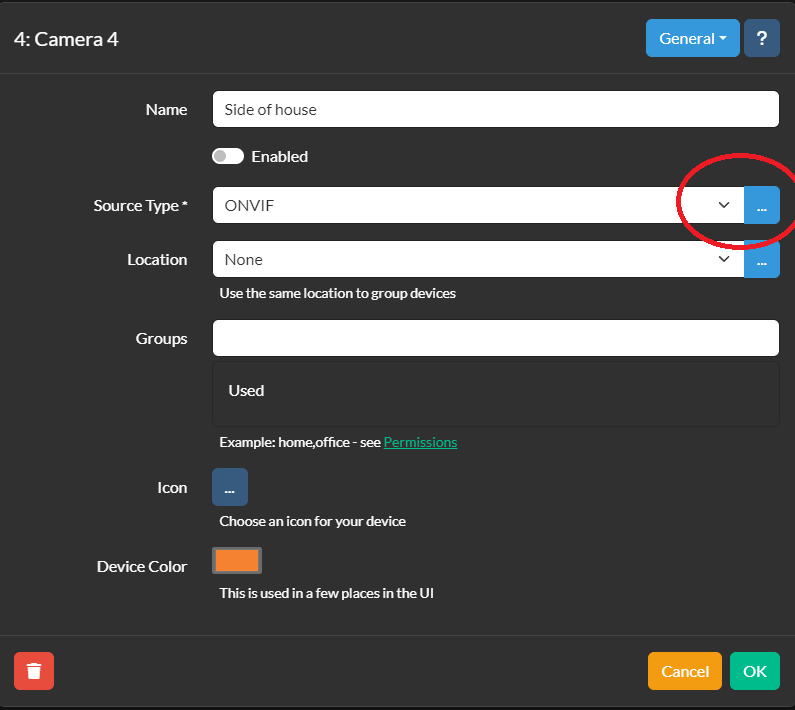
Enter your camera’s userid and password. By default the Reolink is admin for the userid but I create an account just for iSpy. If your lucky your camera will be found automatically by iSpy scanning your network. If not, it gives you hint and you can manually enter the service URL for the camera. If it does detect you camera, as mine did (after a little while) you can then click the camera you wanna setup and your on your way to clicking the get video URLs. Which allows you to choose your resolution.
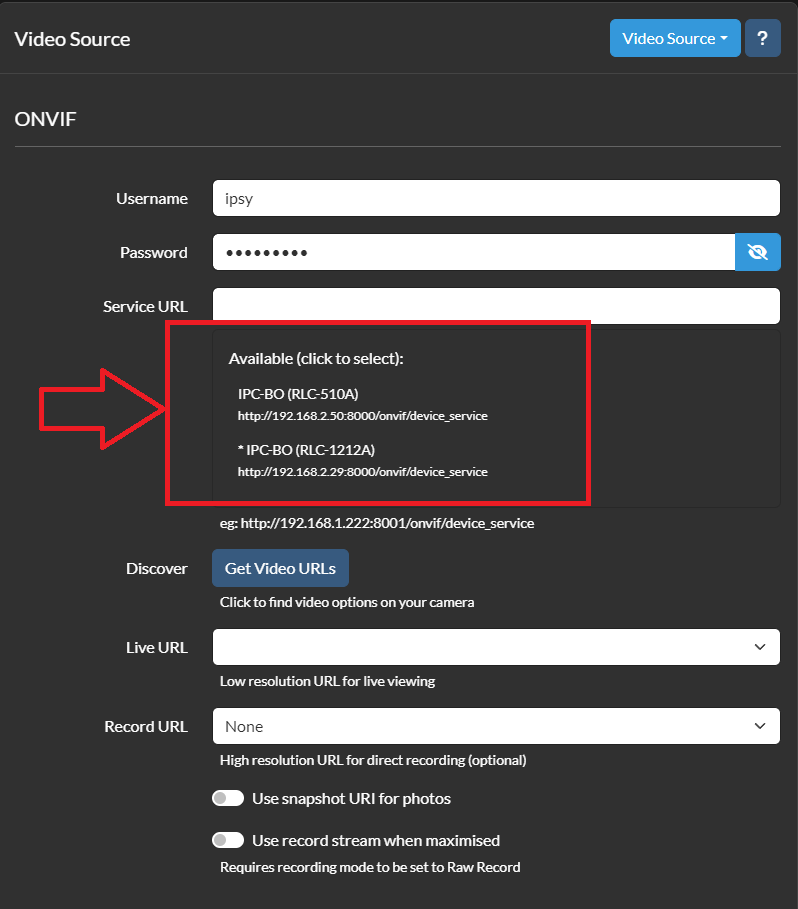
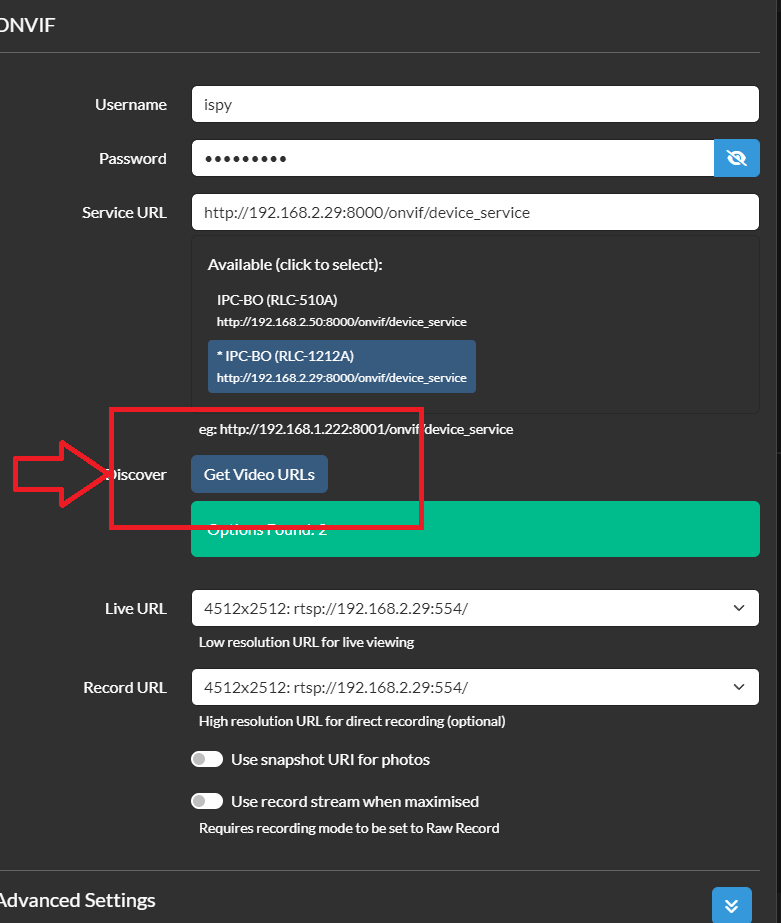
And with that your camera is in ISpy … But at this point it won’t do anything other than display the camera. And maybe that’s all you want. But next up would be to edit the device(s) and for each device setup your detector, any detection zones, and sensitivity for the detector.
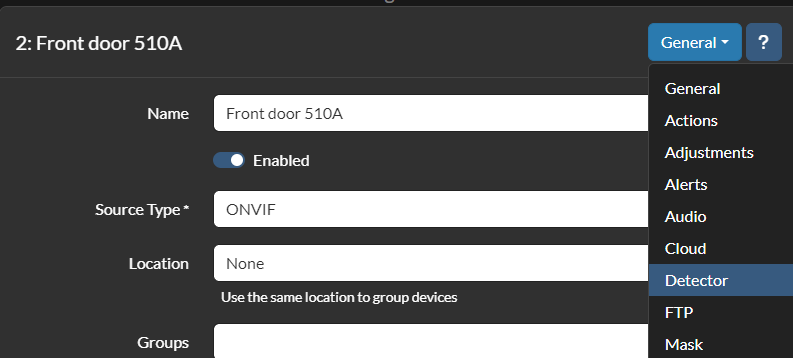
Once a detector is setup your now ready to define any actions you want to take, like notifications.

This is actually an updated article now, I did manage to get ONVIF detector working which works ok, I didn’t spent a lot of time on it, it worked sometimes and not others. I had issues getting Reolink AI detection going so I posted on the forums, and pretty quickly got back an answer. The solution to getting this working is to enable UPNP on the camera through the web (or PC app). From the web interface of the camera click, network, advanced where you will see the setting.
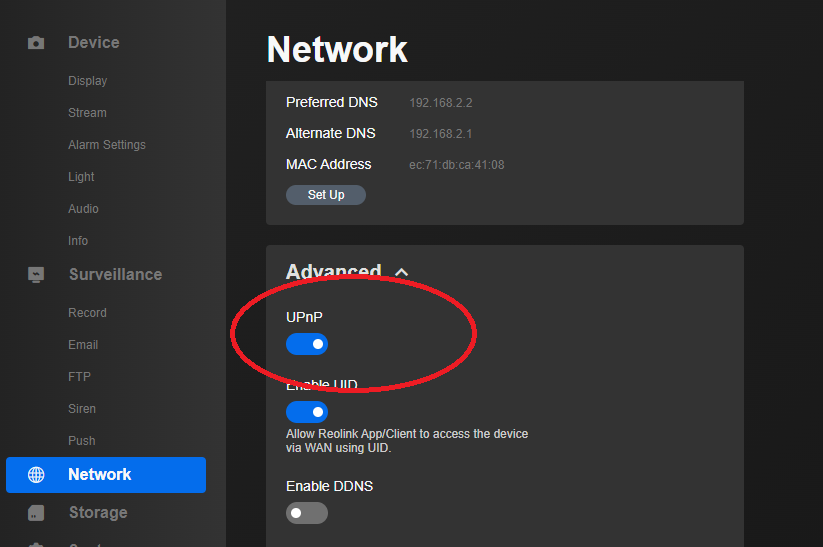
Once this is enabled go back to the camera setup in iSpy and select the Reolink AI detector, change it to SSL and change it to AI.
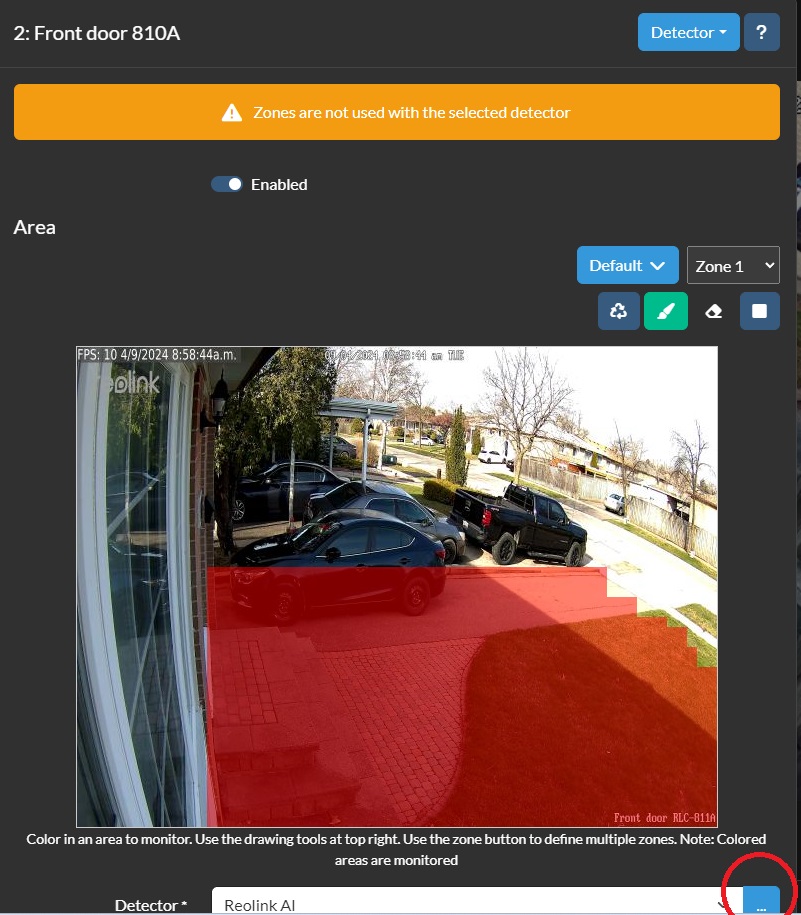
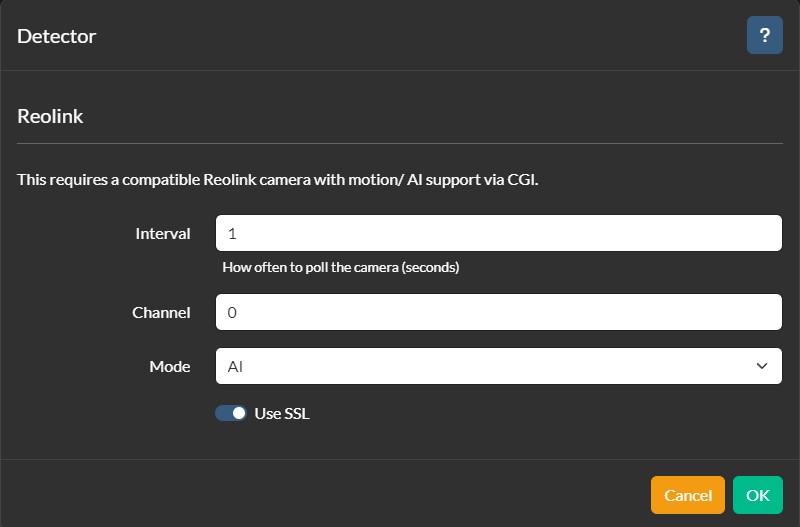
With this setup, you can now setup ONLY the camera with what you need for areas, sensitivity etc and it will in turn kick off iSpy. I was surprised to see, that while it decreased the processor use of iSpy, not as dramatically as I expected.
So next up I decided to try out constant recording. For this I am going to use default settings for encode to minimize CPU, and the 811A 8Mp Reolink camera (just one camera). I’ll divide the recordings into 15min chunks. It took 675M to record 15mins (and the file is an mkv), or 2.7G/hr, so it would take 65G to have 24 hours of on loop recording. iSpy can manage the space in the recordings settings, you can adjust how much space to limit iSpy to so it doesn’t just fill up and die. You can also schedule your recordings as well. I did not see much change to the CPU use with recording on/off. Speed wise it’s going to consume ~ .75MB/s so not a lot at all, and very manageable from an IO point of view. Even with constant recording on you still get event driven triggers!
The iPhone the iSpy app was easy to get going and allows you to see your cameras in an array that’s convenient. But push notifications are a paid service, there’s no siri integration and integration with Home Assistant is minimal at best.
Well this post is long enough so I’ll spin off a new post for CodeProject AI with iSpy.
Update 5/14/2024 So what I’ve zeroed in on is to use iSpy as a dedicated, 24×7 NVR with no detection, just constant recording. I’ve set up the archive settings so this rolls over every 7 days. I dedicated 1TB to the two cameras for this and it’s working well, set it and forget it. Tuning this took a little bit. You have to turn on archiving per camera and track the amount of space, and archive age there. Mine looks like this:

And then the storage setup I’ve chosen is to use an SSD for the live (/camera/live), and then archive to a hard drive (/camera). I ended up on a hyperv debian based VM where is is all working well and is stable.

In the end I gave up on Face or Object recognition, it just wasn’t working in a useful way for me.
Dekco DC8L security camera review
Ok, I’ve not played with any of the security cameras to date, so I decided I wanted one … I’m being lazy and not running wires so this means I want it to be solar, and WIFI. Now this right off the bat this limits the camera significantly. The solar panels they use are not that powerful, so the camera is meant ONLY for occasional transmission of the video signal. So this means you can NOT use this camera with DVR applications like iSpy, it is NOT ONVIF compatible. The camera watches for motion, wakes up, records a video of programmable length, snaps a photo, and stores the video and photo on the local SD card, sends a notice to you on your mobile app and then goes back to sleep. You can optionally have it trigger an alarm that is built into the camera. This particular camera does NOT have a light. When the sun is not up the camera runs off an internal battery that gets recharged when the sun is up. According to the manual you control this camera with the CloudEdge app. There is NO online portal for this camera and it can ONLY be viewed, controlled, setup using the mobile app. Photos/videos can be manually downloaded to your phone, but if someone takes the camera, and it would not be all that hard to dislodge it from the plastic mount, your evidence goes along with the camera. I see no way to automate downloaded the images/videos and they are NOT emailed etc. I have to admit, this is a pretty big limitation that renders this camera largely a toy IMHO.
The camera does not seem to have listeners for any ports, and it seems to only talk to an AWS server.
WIFI on this camera is 2.5GHZ only and signal strength was quite good. Let’s delve into the app … Setup was pretty easy, charge the battery with the included cable and any USB-A phone charger, install the app and then tell the camera your WIFI password and your done. Once in the app you can see the state of the battery, but I found it did not correctly identify when the solar panel was charging and not. So much so I wondered if the solar panel was even working. It pretty much always says battery powered except when it’s on an AC charger. There was no firmware update when I checked … Power consumption is quite low, and it would seem this camera would continue to work for many days without sun … I didn’t test just how many but it really didn’t go down much over night.
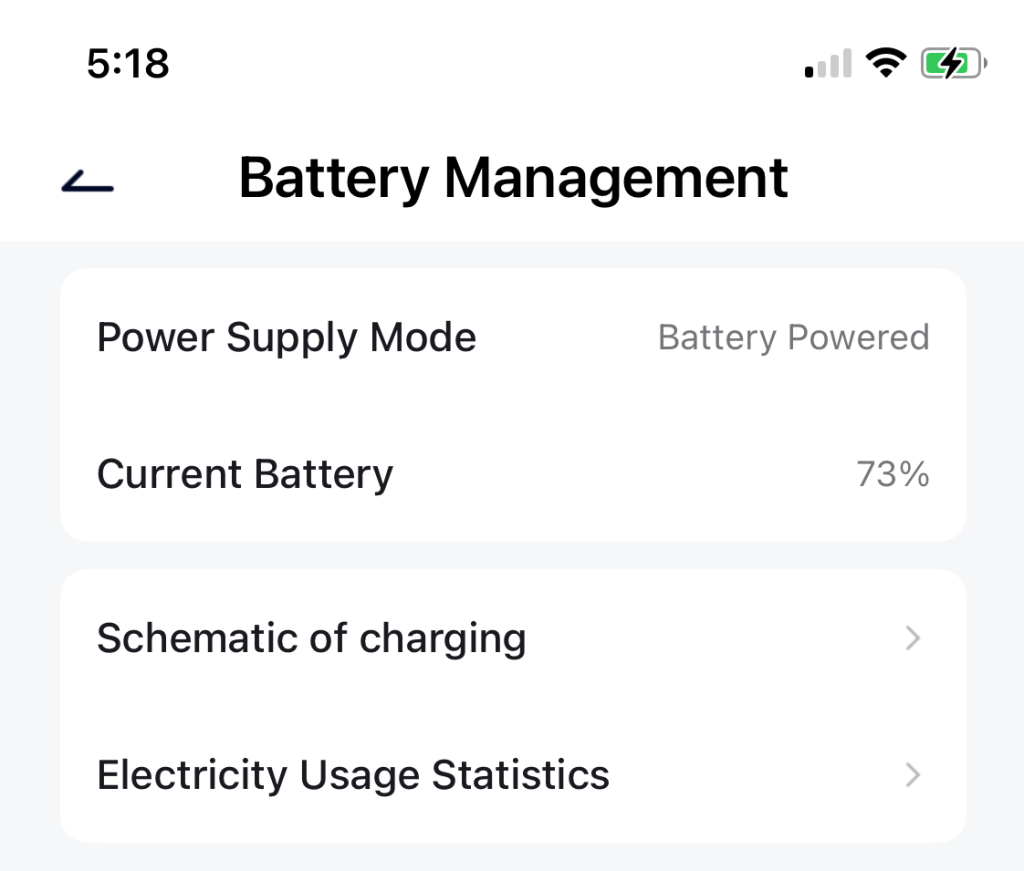
Managing the recorded media is pretty easy, from the Messages you can see the recordings on a per day basis. They can pretty easily be cleaned up, and it’s easy to see how much storage is being consumed by them. You have to go into each day, select them all and then delete them. What’s missing? Well the only way to delete all of the recordings is to format the card, and I see no way of having it auto prune files, but MAYBE it does this as the card becomes full? I am unsure if the camera would notify you if the card was getting full?
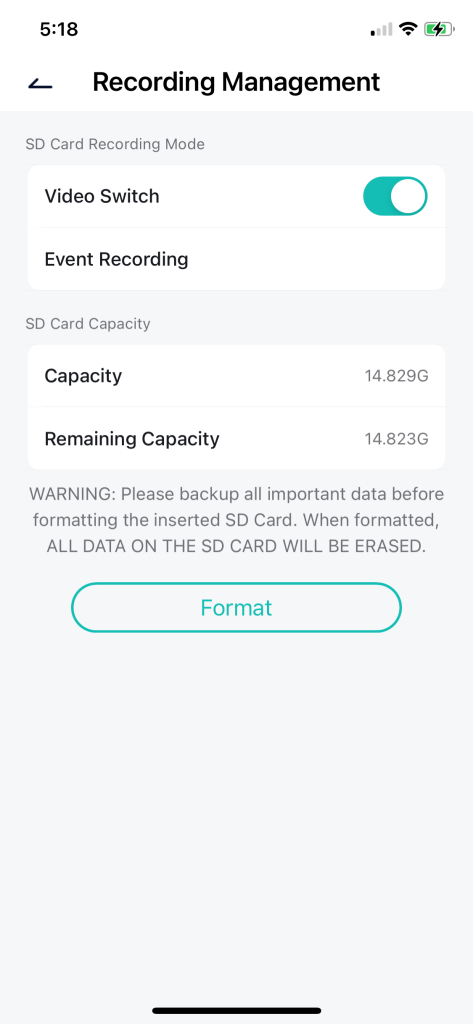
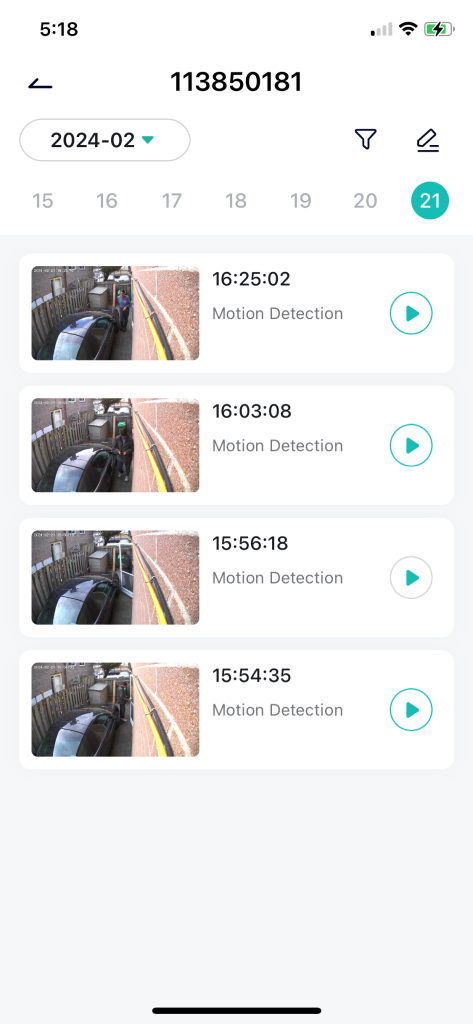
You can optionally pay to for cloud storage, but I didn’t so I can’t tell you how that works and if it’s immediately uploaded. I also don’t know what currency is
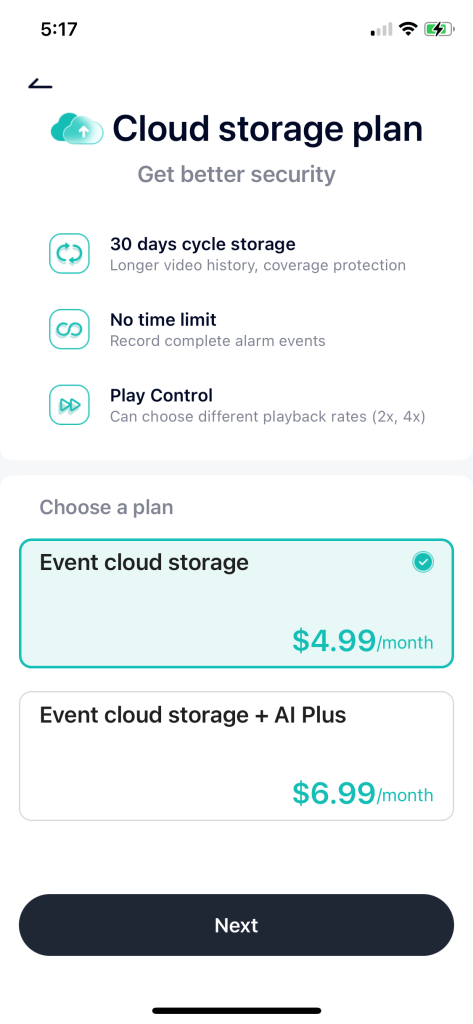
You can easily see how much the camera has been doing which allows you to understand battery consumption.
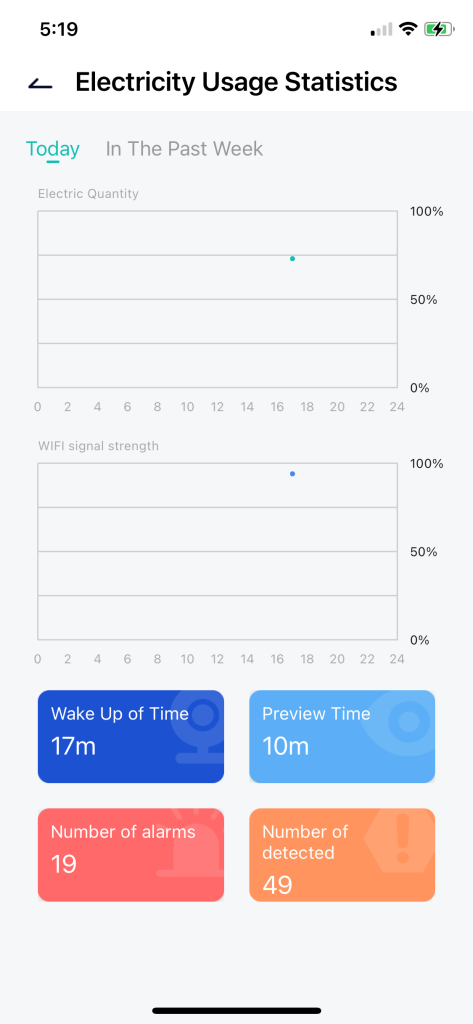
The biggest issue I have with the camera is where I mounted it, I need it to look down a wall at a gate for intruders. It’s the reason I bought it … Unfortunately the IR on the camera completely messes up and there are no settings to tune to fix it. So the camera is basically useless at night in this location. Here’s what I see … I spoke with support for Dekco and there only answer was to move the camera off the wall. I did that and had to get 20″ away from the wall to make it usable at night.

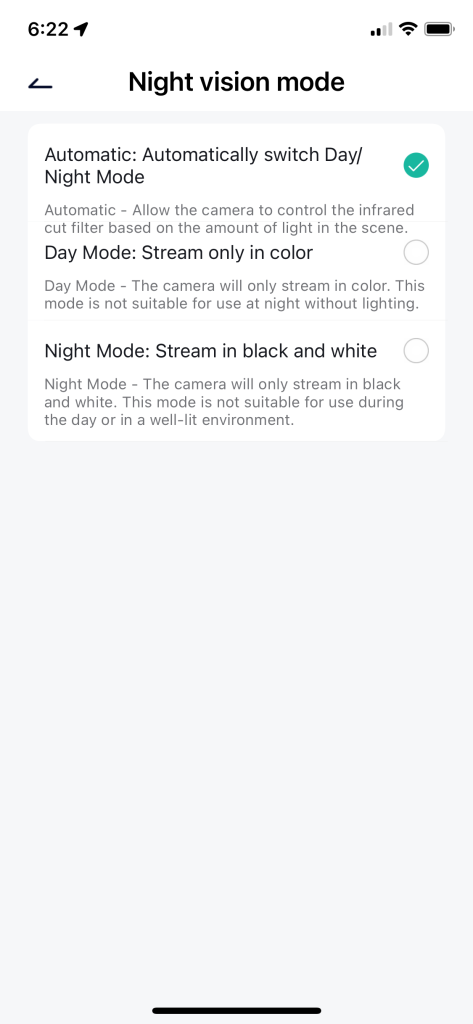

I did try to see what adding this to google home does … answer not much of anything so don’t bother.

So all in all, it’s an interesting camera, but it sadly misses the mark for what I was hoping for, and while the price is good, the functionality … not so much.

-
Recent
- Lenovo Tab M9 Android tablet review for Home Assistant
- Creative Stage SE Under-Monitor Soundbar with USB Digital Audio and Bluetooth 5.3 mini review
- Lenovo K14 Gen 2 mini review
- Network isolation for your IOT and cameras
- Amazon air quality monitor mini review
- iPhone 15 Pro review
- CodeProject AI with iSpy mini review
- Reolink 510A and 811A security cameras and all things related
- Reolink 1212A mini review
- Reolink Argus 3 Pro solar security camera
- Dekco DC4L (super mini) review
- iSpy review and camera wrap up
-
Links
-
Archives
- May 2024 (4)
- April 2024 (4)
- March 2024 (6)
- February 2024 (2)
- January 2024 (4)
- December 2023 (1)
- November 2023 (6)
- October 2023 (1)
- September 2023 (6)
- July 2023 (1)
- June 2023 (6)
- May 2023 (2)
-
Categories
-
RSS
Entries RSS
Comments RSS